Console Commands
It is possible to use a console command to reconnect or remove the account. This process can be handy when your deployments are automated. From 7.6.0 it is also possible to clear Nosto message queues with a console command. This might be helpful in debugging.
Getting tokens from the Nosto Admin Panel.
Log-in into Nosto Admin with your already existing account, select the store you want to reconnect and head to Settings -> Authentication Tokens.
To obtain the tokens, just hit the decrypt button. 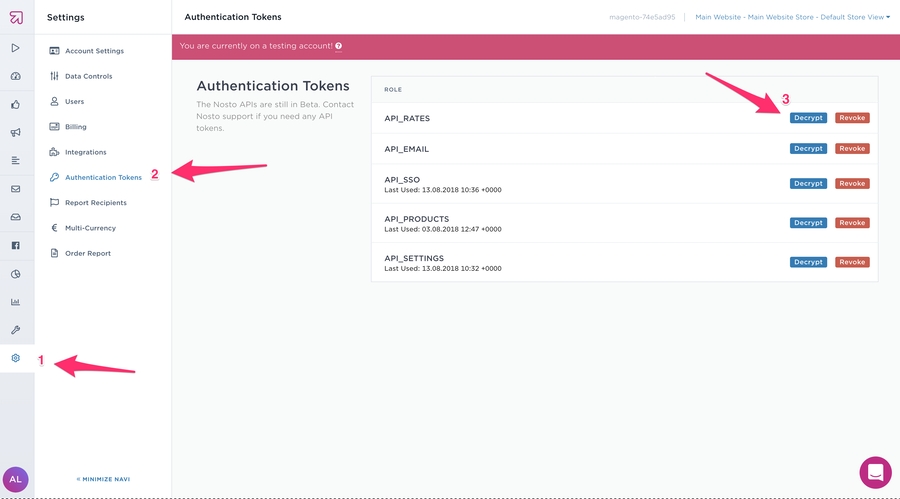
Getting Store View Scope Code From Magento's Backend
Since you need a different Nosto account for each store view, you need to get the store scope code. You can find in: Stores -> All stores

Click on your store view:

Copy the value from de code field

Using the Console Command to Reconnect Your Existing Nosto Account
Using the interactive mode
Open the terminal and head to you Magento installation path directory
You can run:
bin/magento nosto:account:connectand enter the interactive mode, where you will input the required tokens.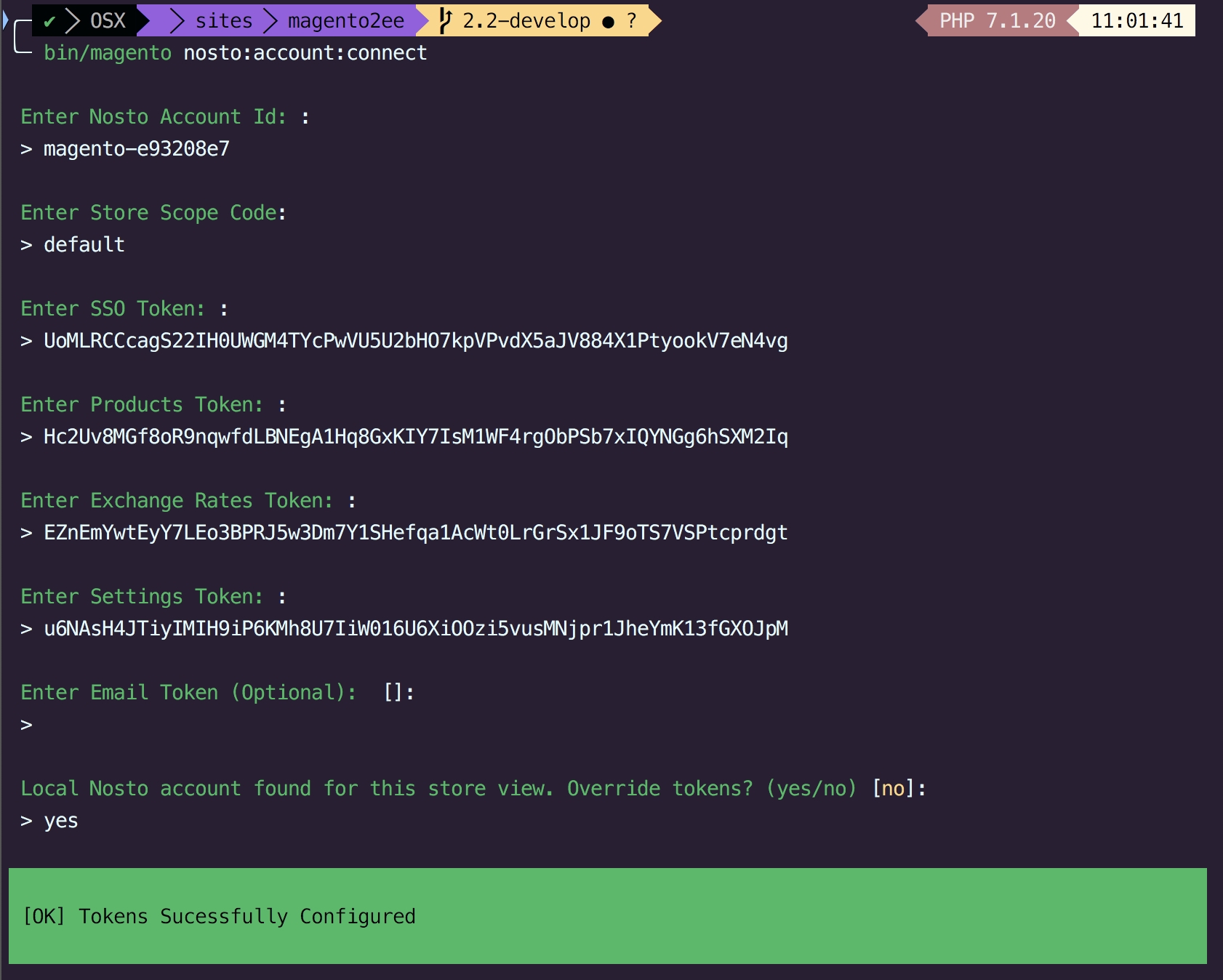
image
Using the non-interactive mode
In order to use this command with non-interactive installation scripts, you can also pass all the parameters via the command line arguments.
You can use the help from the command to figure out all the necessary parameters: 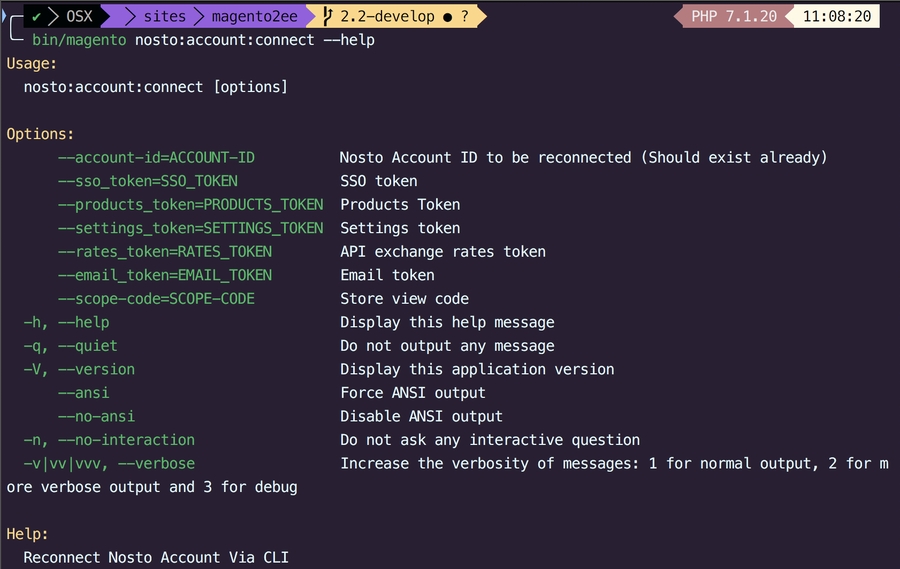
Example of non-interactive command:

Using the Console Command to Remove Nosto account from your store view
This command is used to disconnect an existing account from your store.
Using the interactive mode
Open the terminal and head to you Magento installation path directory
You can run:
bin/magento nosto:account:removeand enter the interactive mode, where you will input the store view scope code.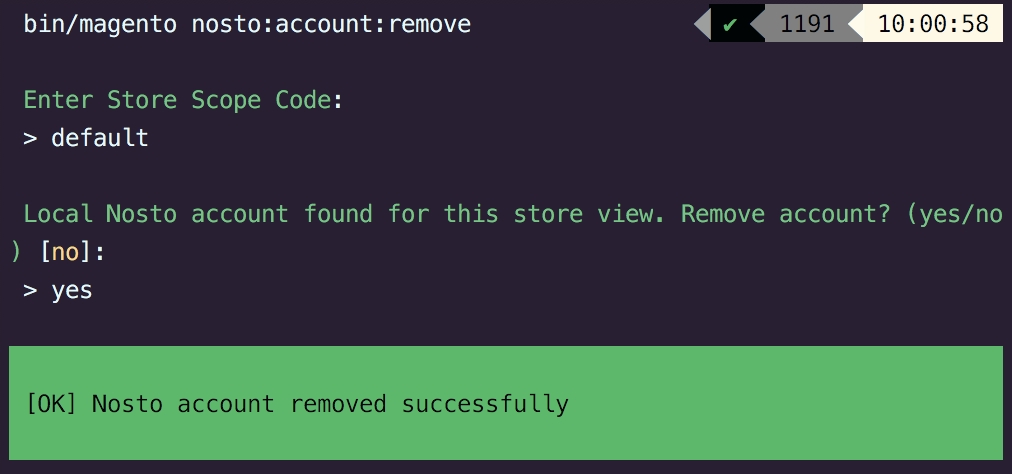
image
Using the non-interactive mode
In order to use this command with non-interactive installation scripts, you can also pass the parameter via the command line arguments.
Example of non-interactive command:

Using the Console To Clear Messages on RabbitMQ
Open the terminal in your Magento root directory and run
bin/magento nosto:clear:message-queue

This will clear all messages on both update and delete queues.
Last updated
Was this helpful?