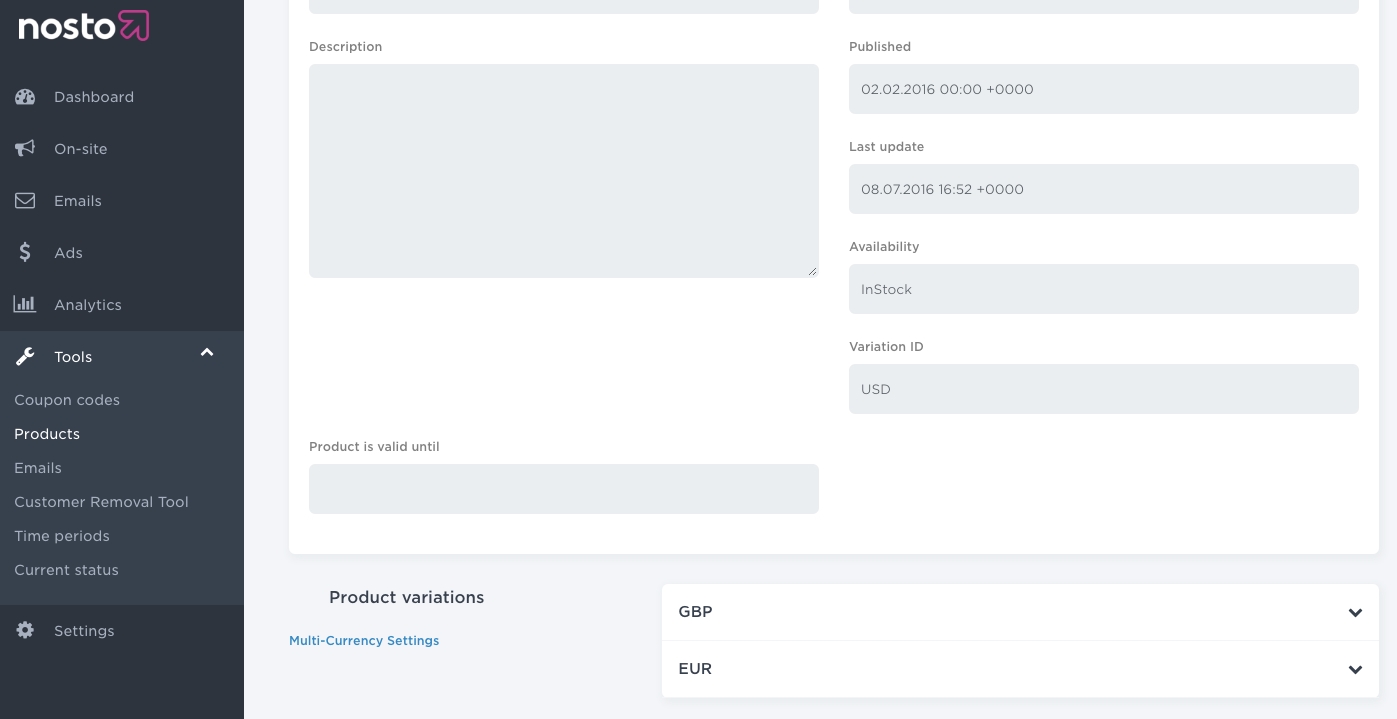
In this article, you will learn how to implement multi-variants in Nosto. When the implementation is complete, you will be able to display different products at different prices to different customer groups.
Note: You can only change the pricing and the availabilities using this feature.
Note: You cannot use SKUs with this feature at the time of writing.
You will need to implement the multi-variate tagging if you have any such scenarios:
Your store has different prices for B2B and B2C customers
Your store has different prices for logged-in and logged-out customers
Your store has different prices for loyalty customers
Your store has different prices and availabilities for different locations
Prior to the multi-variate implementation, ensure that the Nosto tagging is correctly in place. Some of the tagging must be slightly amended to support multi-variants.
The product update API calls must be amended to denote the primary currency code of the product. Typically, most retailers have a primary currency which is the default currency of the inventory.
For example, a retailer who has different prices for normal and loyal customers would have GENERAL as the default variation id and LOYAL as an extra variation.
Some additional properties named variation_id and variations must be placed within the product object.
No. You cannot use SKUs with this feature at the time of writing.
The cart and order tagging can be left as-is but the prices must be in the customer's currently active currency. For example, a customer shopping in Swiss Francs (CHF) should have all the cart items tagged in Swiss Francs (CHF). Failure to do so will result in incorrect prices in any triggered emails such as abandoned cart or order followup.
Once you have amended the product metadata, you must change the session usage to also pass the active variation of the customer.
For example, on the site of a retailer, who has different prices for normal (GENERAL) and loyal (LOYAL) customers, if the customer is a logged in customer and is a known loyalty customer, the nosto_variation element should show LOYAL. If the customer logs out or new customer visits, and there is no way to identify him as a loyal customer, the nosto_variation element should show GENERAL.
Once the product metadata changes have been done, you need to configure and enable it from your admin panel under Settings > Other > Multi-Currency. Toggle the Use Multiple Currencies switch on and Use Exchange Rates switch off and set the variation ID of the primary currency via the input field and toggle on the exchange rates switch.
Note: Ensure that the Variation ID of the primary currency matches the value sent via the variation_id element in the product metadata.
Note: Multi-variants cannot be used in conjunction with exchange-rates based multi-currency feature. You must keep the Use Exchange Rates switch off.
You will also need to configure the price formatting for your primary and secondary currencies.
Once you enabled multi-variants you can preview the product prices for different groups by navigating to Tools > Products and choosing a product.
You will see one or more dropdowns that contain the prices and the availability for that group.
When you have reviewed your set-up, you’re all set and ready to go live with our features. Nosto will automatically handle the different customer groups across its feature set.
In this article, you will learn how to implement multi-currency in Nosto. When the implementation is complete, you will be able to display product prices (in any feature) in different currencies.
Prior to the multi-currency implementation, ensure that your implementation is correct. Some of the API calls must be slightly amended to support multi-currency.
The product-update API calls must be amended to denote the primary currency code of the product. Typically, most retailers have a primary currency which is the default currency of the inventory.
For example, a US-based retailer who sells in Euros (EUR) and Sterling Pounds (GBP) would have US Dollar (USD) as the primary currency while Euro (EUR) and Sterling Pounds (GBP) would be secondary currencies whose exchange rates would need to be sent via an API.
An additional property named variation_id must be placed within the product object.
Yes. Prices for all SKUs will automatically be converted using the same logic. As long as your SKUs are tagged, no additional changes are needed.
The cart and order tagging can be left as-is but the prices must be in the customer's currently active currency. For example, a customer shopping in Swiss Francs (CHF) should have all the cart items tagged in Swiss Francs (CHF). Failure to do so will result in incorrect prices in any triggered emails such as abandoned cart or order followup.
Once you have amended the product metadata, you must change the session usage to also pass the active currency of the customer.
For example, on the site of a US-based retailer who sells in Euros (EUR) and Sterling Pounds (GBP), if the customer changes the currency to Sterling Pounds (GBP), the setVariation method must be passed GBP. If the customer changes the currency to Euros (EUR), the setVariation method must be passed EUR.
In order to send the exchange rate multipliers to Nosto, you will need to use our Exchange-Rates API. Below is a small snippet of what the payload looks like.
In the example above, 0.77 is the exchange rate from US Dollars (USD) to British Pounds (GBP) and 0.91 is the exchange rate from US Dollars (USD) to Euros (EUR).
The valid_until entry defines the expiration date. When the expiration date is reached, the exchange rates won't be applied anymore and prices will be hidden for all the secondary currencies to prevent displaying outdated prices.
When recommendations are served, then exchange rates are dynamically applied to the product prices to reflect the active currency.
Once the tagging changed have been done and the API implemented, you need to configure and enable it from your admin panel under Settings > Other > Multi-Currency. Toggle the Use Multiple Currencies and Use Exchange Rates switches on and set the variation ID of the primary currency via the input field and toggle on the exchange rates switch.
Note: Ensure that the Variation ID of the primary currency matches the value sent via the
variation_idelement in the product tagging.
You will also need to configure the price formatting for your primary and secondary currencies.
Once you enabled multi-currency and made an API call, you can review the exchange rates received by Nosto by navigating to Settings > Other > Multi-currency.
You can also preview the product prices for different currencies by navigating to Tools > Products and choosing a product.
You will see one or more drop-downs that contain the prices and price calculation for the currency.
When you have reviewed your set-up, Nosto updates product prices in real-time for all the currencies and displays the appropriate currency to the right target groups of users. You’re all set and ready to go live with our features.
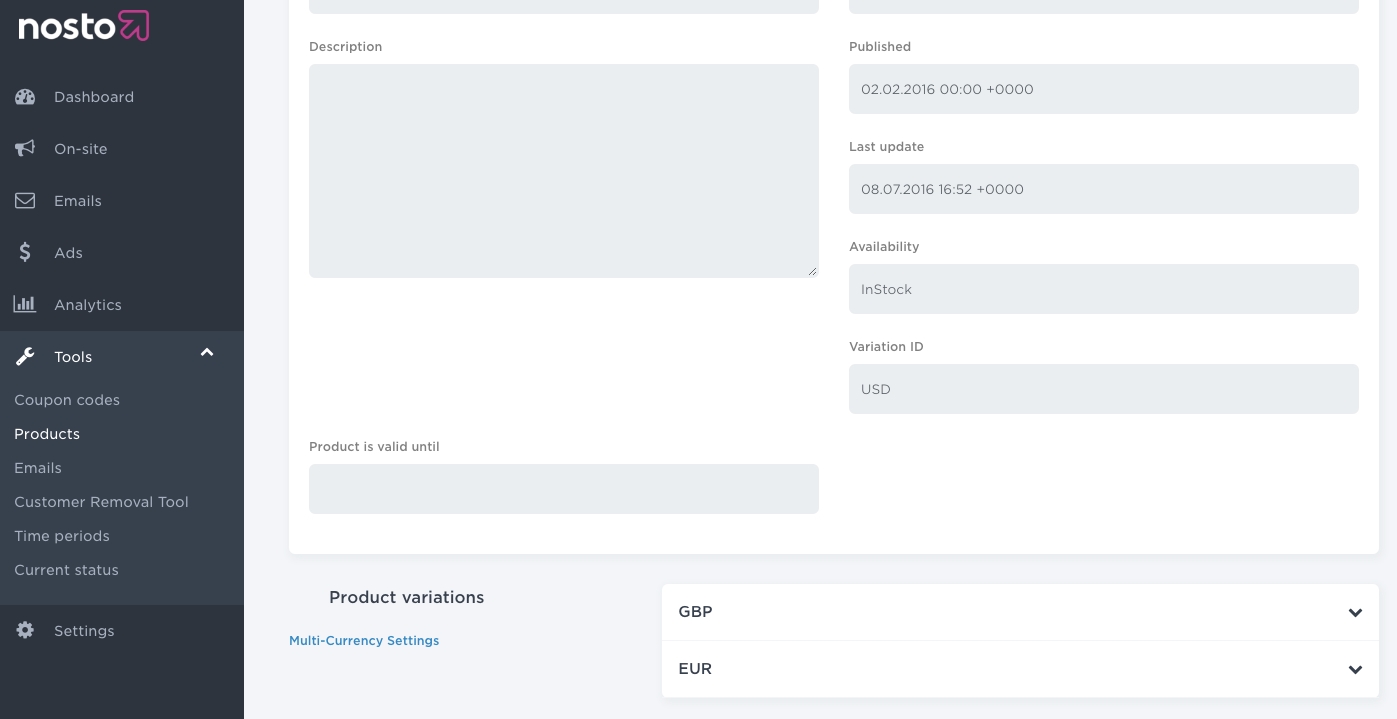
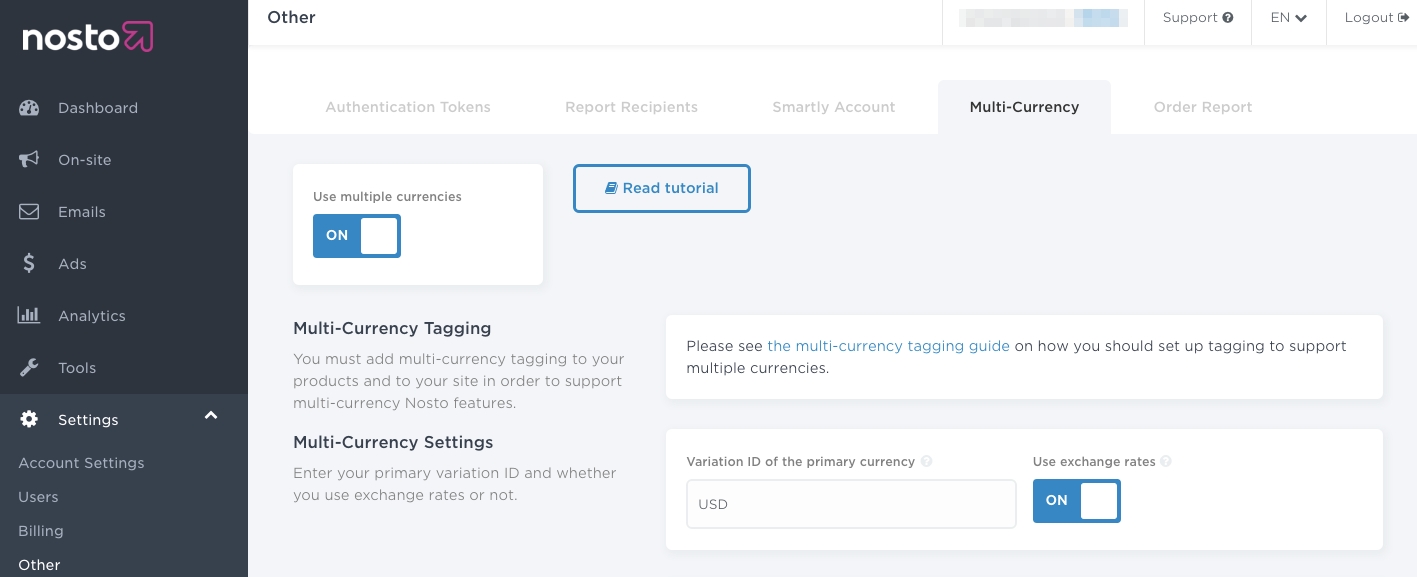
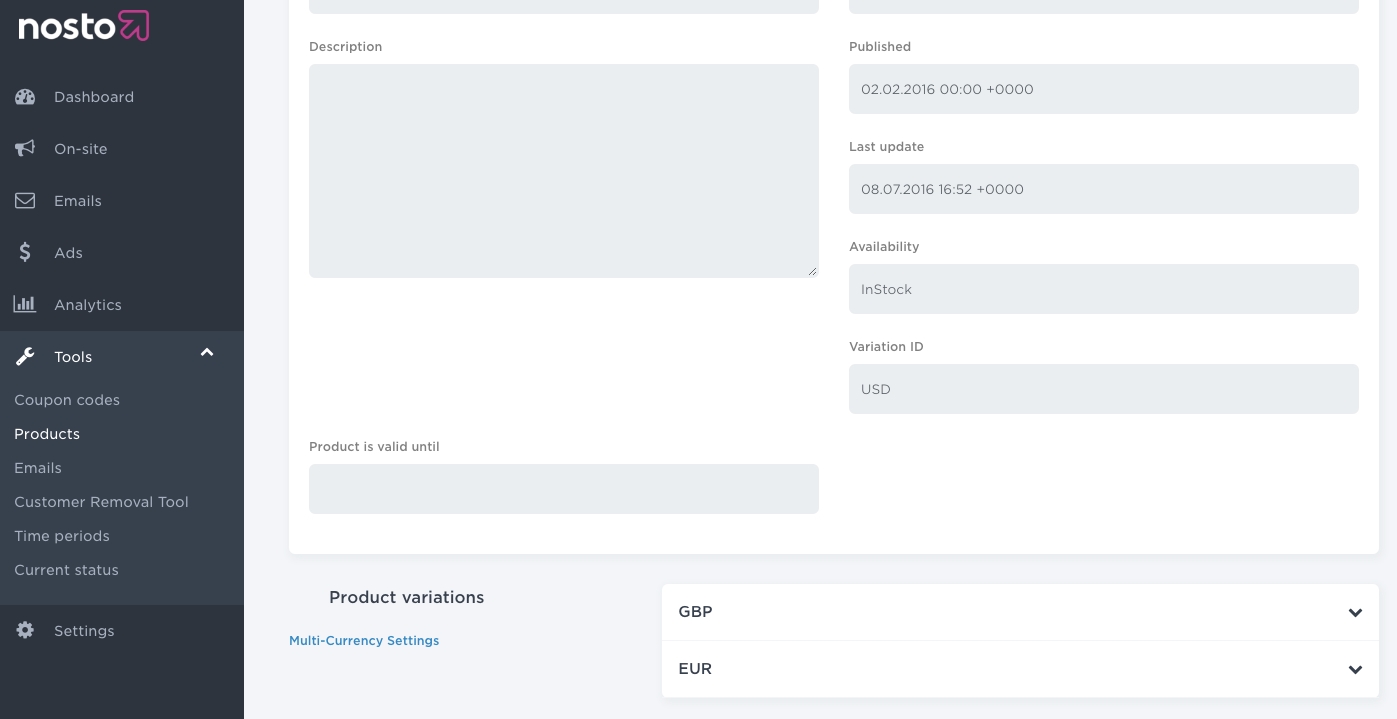
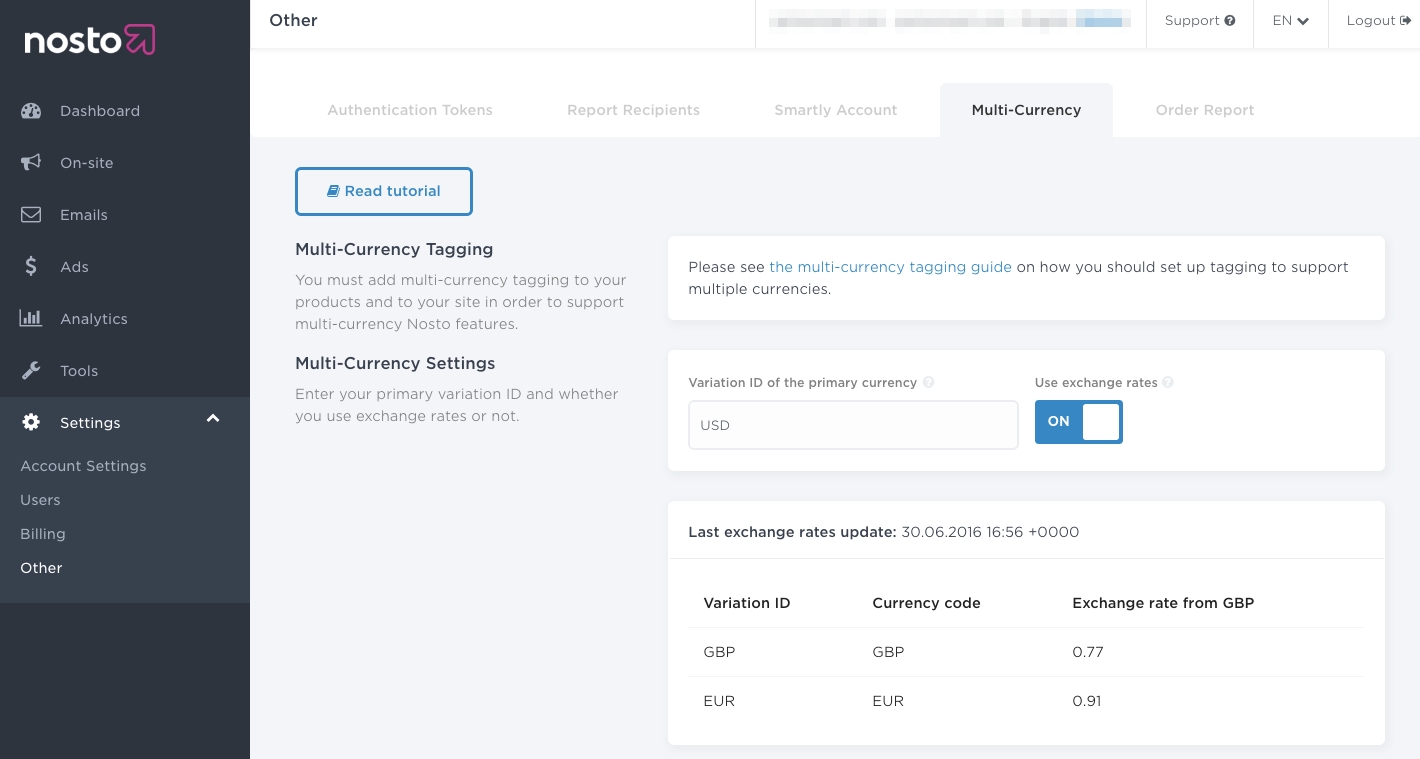
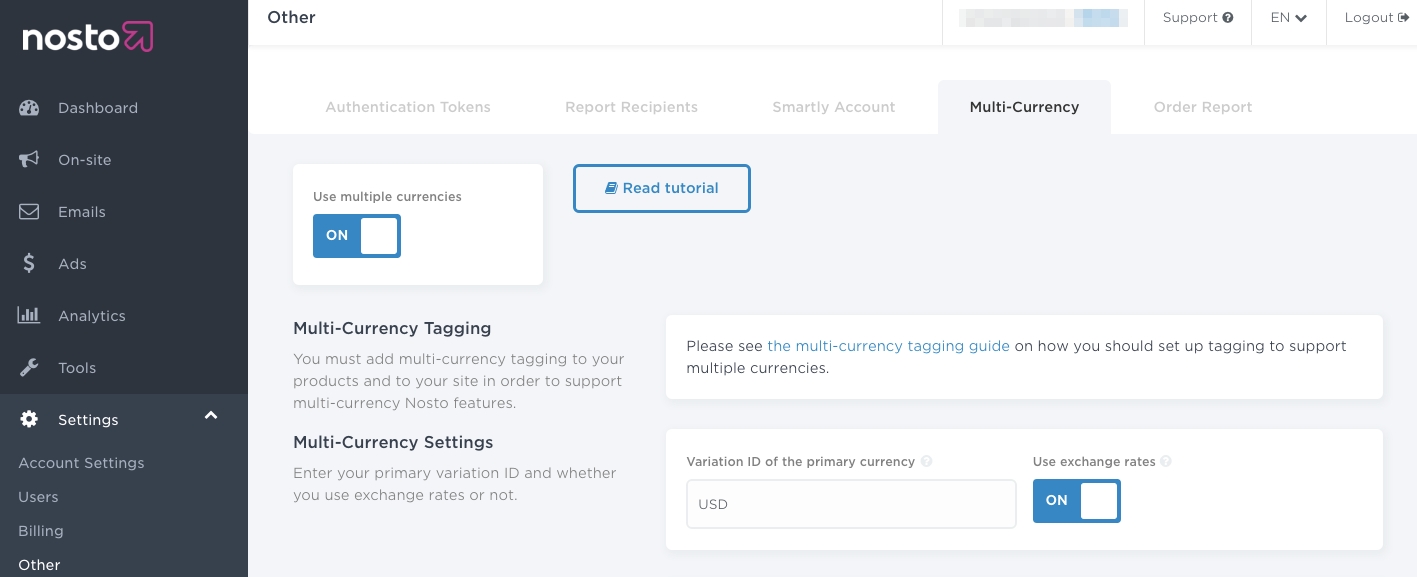
You can disable Nosto for a given customer if they don't give consent for data processing or if legal reasons such as COPPA requires to disable Nosto for an individual.
This method disables the initialization of Nosto entirely, meaning that all associated Nosto features on your web store for that user are also disabled.
You will need to wrap the Nosto script in a conditional that activates only if the customer has accepted to activate Nosto. Below is an example that simply checks for the existence of a cookie called accepts_marketing but you should change the conditional to match your consent management implementation.
Normally Nosto uses a cookie to identify browsers between their visits to the site. The purpose and usage of this cookie is very similar to how web analytics tools, such as Google Analytics, work.
You can use opting out of session tracking in case you want to enable Nosto's features in a limited manner where Nosto doesn't track browser sessions. When users opt out of session tracking, Nosto treats each request like it would be a new session that is then immediately discarded. In this mode, Nosto can still serve generic trend based recommendations, but any feature that relies on users actions over multiple requests will never activate.
Any information sent to Nosto with the requests activated by the implementation will still be processed normally by Nosto's service even when users have opted out of session tracking. Merchant should ensure necessary consent is obtained for this processing.
Nosto supports opting out of session tracking via the "Do Not Track" feature. If you leverage Nosto's "Do Not Track", Nosto will avoid setting a session identifier.
This feature does not disable cookies entirely. It only disables the 2c.cId cookie that is used for identifying browsers between their visits to the site.
You can opt-out of tracking by using the setDoNotTrack method. You must do so before making any requests to Nosto.
Having done so, you can also verify that you have opted out by using the isDoNotTrack() method
Nosto uses a cookie to identify browsers between their visits to the site. The purpose and usage of this cookie is very similar to how web analytics tools, such as Google Analytics, work.
Each session is identified using a randomly generated 24-character secure string and persisted in 2c.cId cookie.
For privacy reasons, if you have the need to disallow any third-party tracking cookies, this feature can be used to achieve that.
This feature will not remove previously set 2c.cId cookies and will only affect sessions from the time of implementation onward.
``
You can opt-out of tracking by using the setCustomerIdentifierService method.
Assuming that your platform has a method called platform.getSID() that returns the current session identifier as offered by your platform - you would use:
To showcase, the flexibility offered by this API - the following example simply uses LocalStorage (instead of cookies) to persist the session identifier.