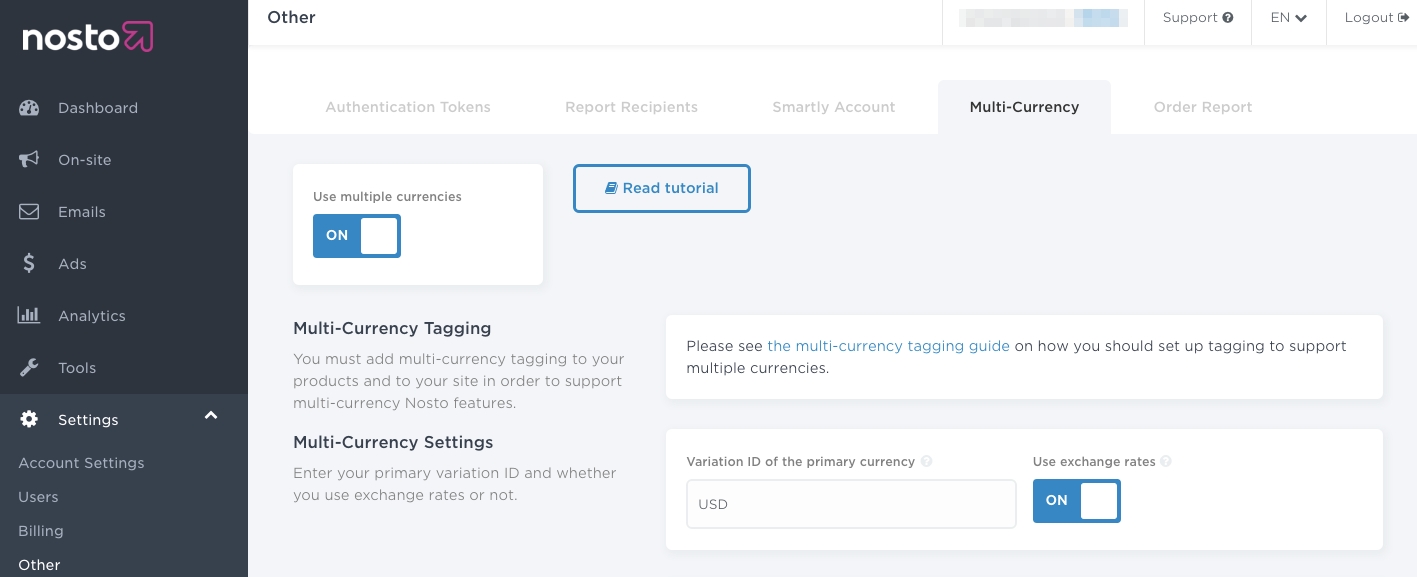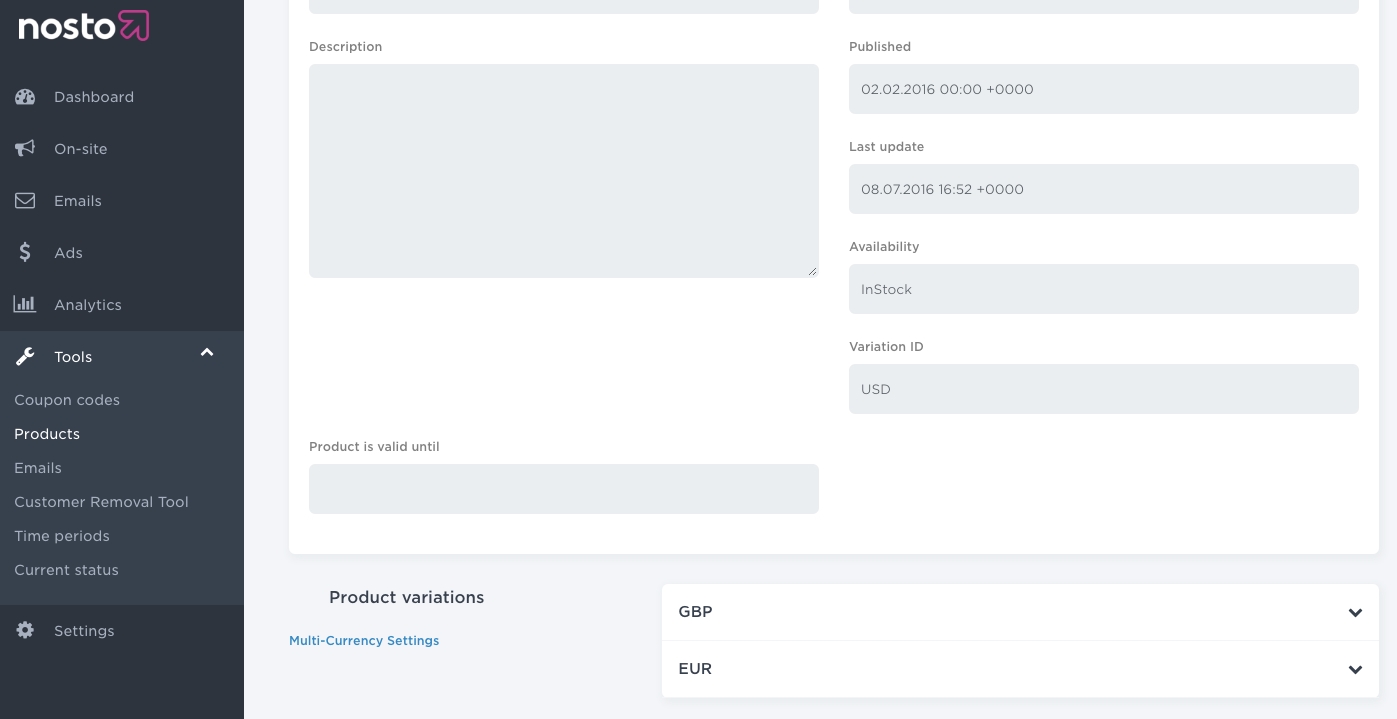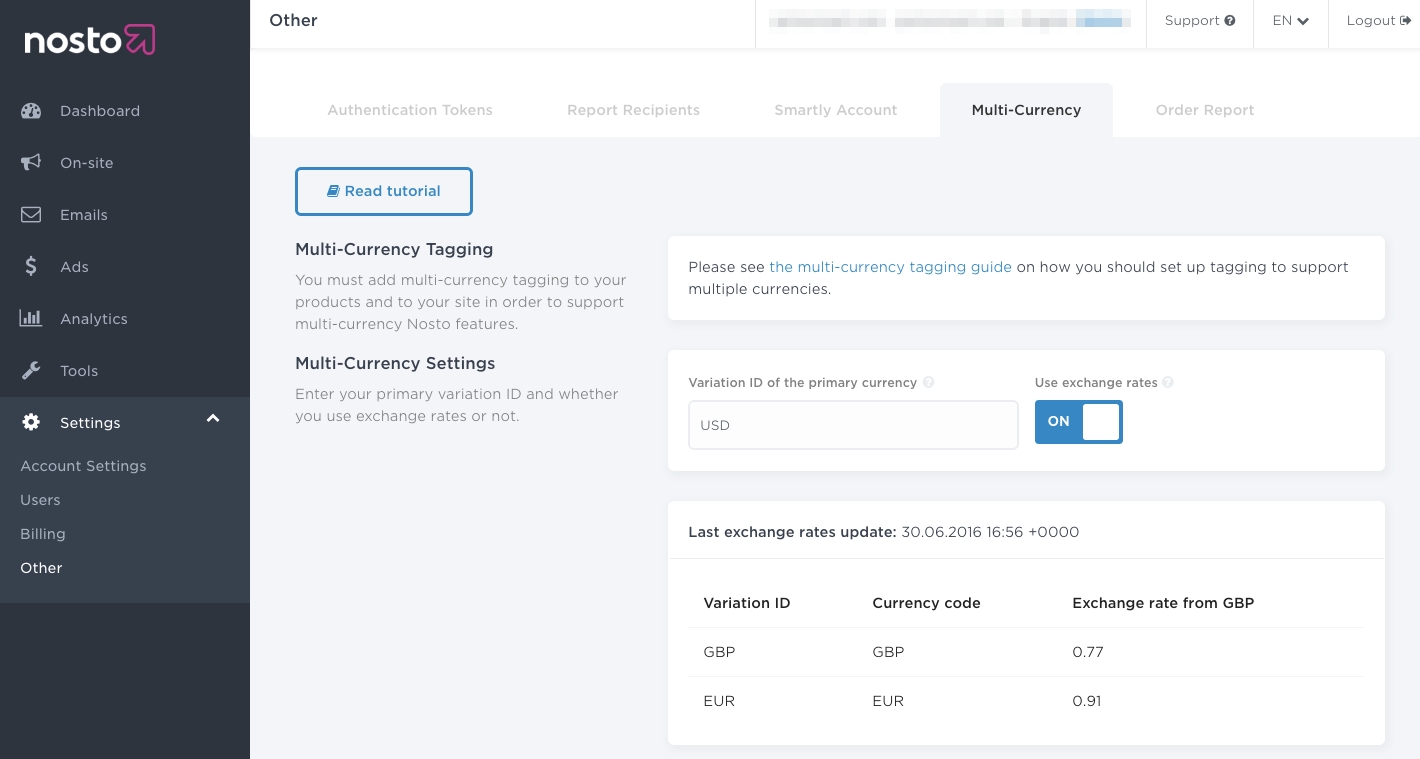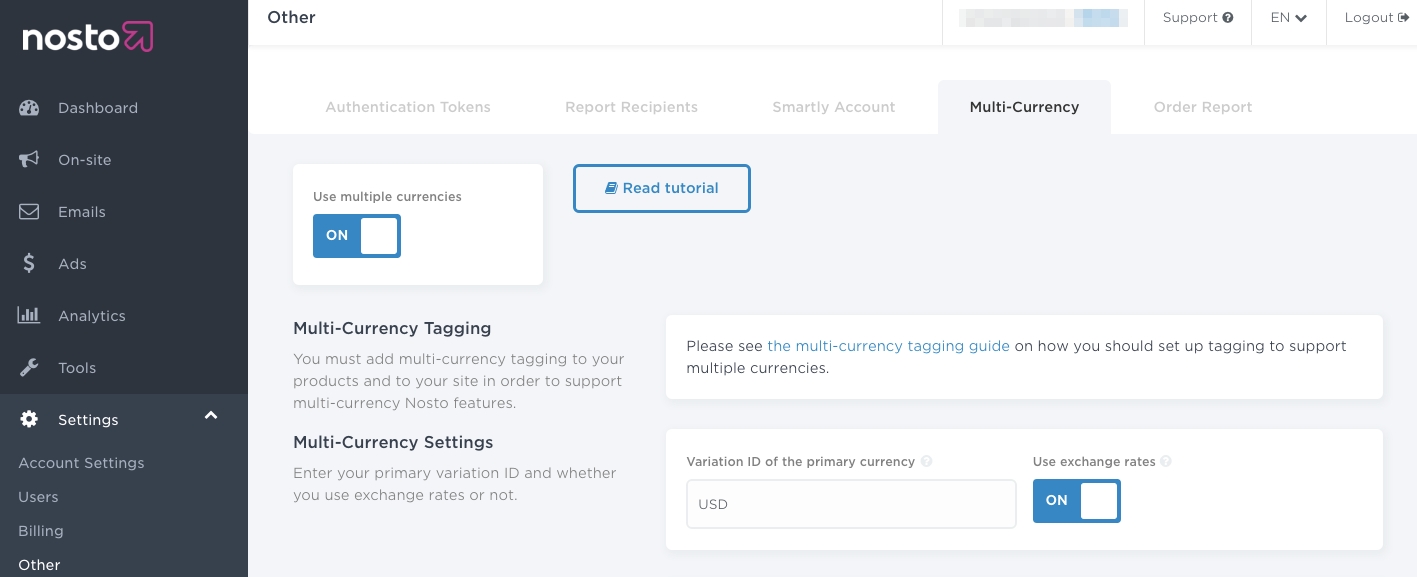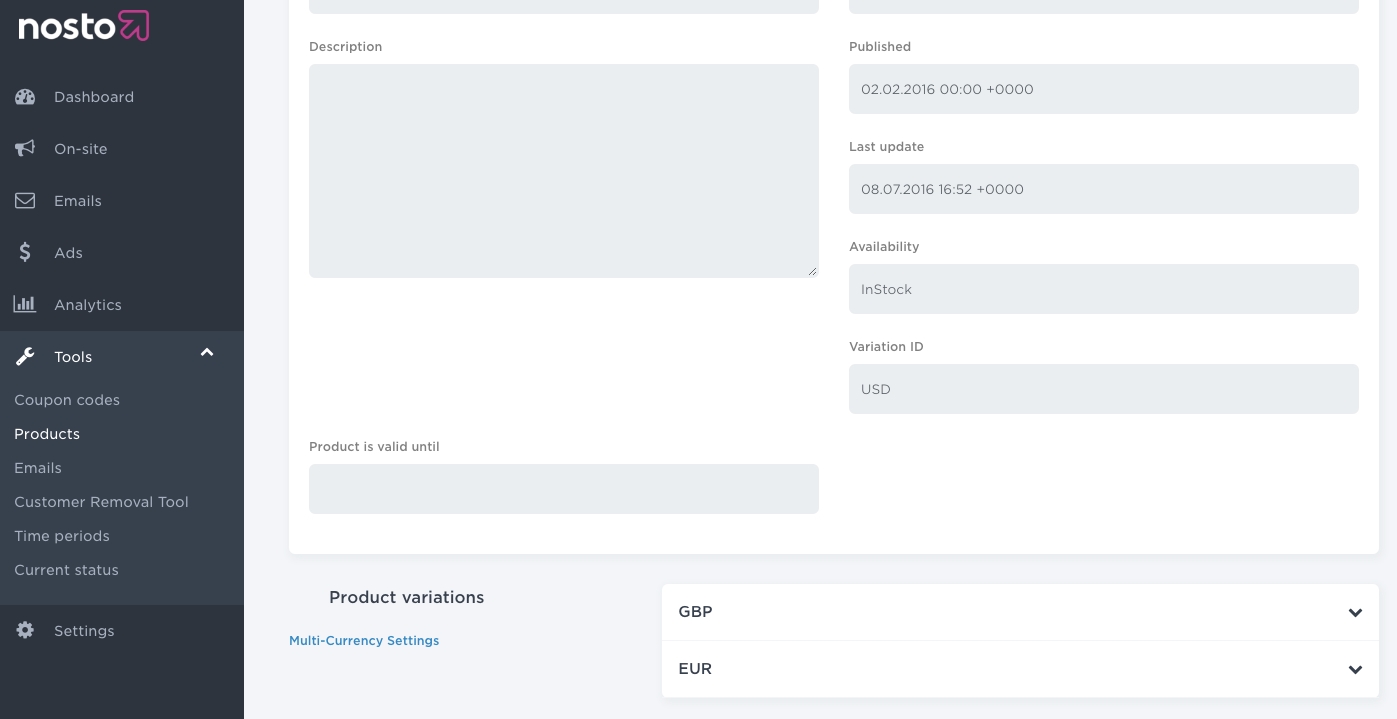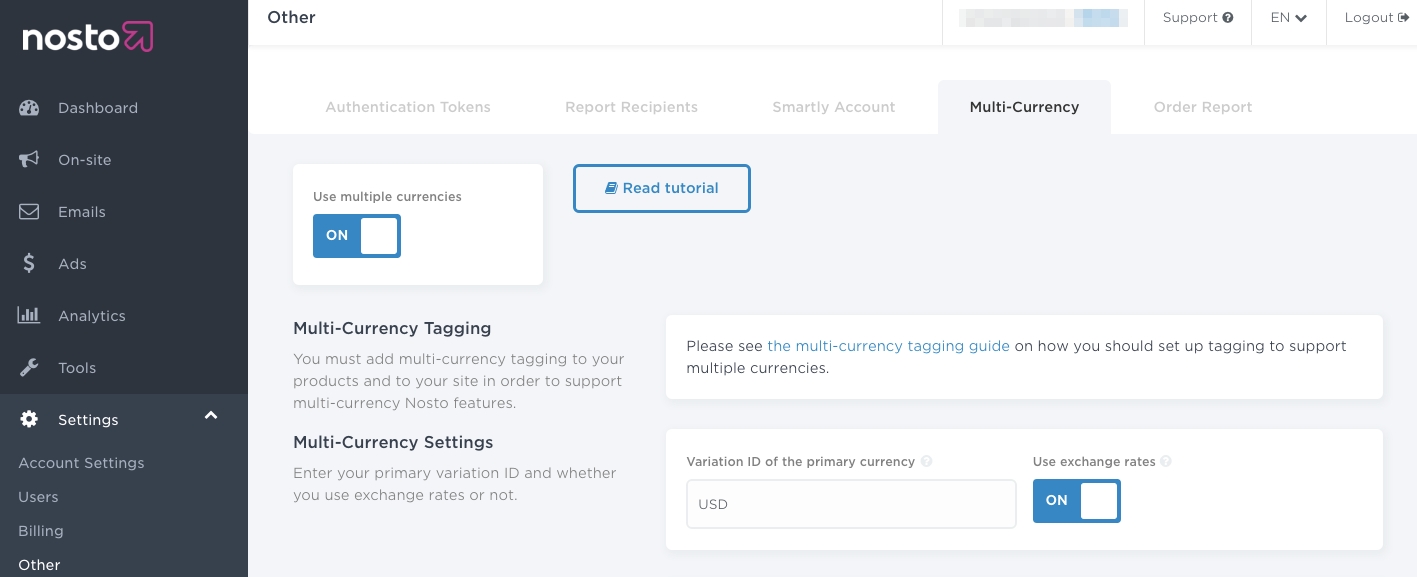
Loading...
Loading...
Loading...
Loading...
Loading...
Loading...
Loading...
Loading...
Loading...
Loading...
Loading...
Loading...
Loading...
Loading...
Action in the Session API context means fetching recommendations for a specific view. For example when a visitor navigates from the front page to a product view you would most likely fetch recommendations related to a product. This would be considered as an Action. Setting the cart contents however would not be considered as action.
It's also good to keep in mind that each Action is considered as a page view in Nosto's analytics. It's recommended to perform an action only once per route change to keep the analytics consistent and comparable to traditional "static" e-commerce stores.
Route change in the context of this documentation means, as it stands, when the navigational route (url) of the application is changed. In traditional web sites this would be a (full) page load.
A single-page application (SPA) is a web application or web site that interacts with the user by dynamically rewriting the current page rather than loading entire new pages from a server. This approach avoids interruption of the user experience between successive pages, making the application behave more like a desktop application. In a SPA, either all necessary code – HTML, JavaScript, and CSS – is retrieved with a single page load,[1] or the appropriate resources are dynamically loaded and added to the page as necessary, usually in response to user actions. The page does not reload at any point in the process, nor does control transfer to another page, although the location hash or the HTML5 History API can be used to provide the perception and navigability of separate logical pages in the application.[2] Interaction with the single page application often involves dynamic communication with the web server behind the scenes.
If you have a website, that is built atop JavaScript frameworks, such as AngularJS, Ember.js, ExtJS, Knockout.js, Meteor.js, React or Vue.js, your site has likely adopted SPA principles.
Important: You cannot mix and Session API. You need to use either or. If you are not sure which one to use, please contact Nosto's support.
Note: The examples in the documentation are written in and leverage advanced browser features such as .
You must use a valid domain for your website. If you are creating a test account and running your store locally, you must use valid TLD as using localhost is not supported.
You cannot use the following domains as they are reserved by the IANA.
.test
.example
.localhost
.invalid
We recommend using a valid TLD that is aliased to localhost for testing purposes. You will need to edit your operating-system dependent hosts file to add an alias for the domain you are using.
While Nosto crawls sites to replicate the product catalog, it is unable to do so on SPAs. In order to synchronise your product catalog with Nosto, you'll need to to keep the Nosto catalog in sync.
Note: This step must be completed prior to proceeding with the implementation. Without this step, it will be troublesome to preview and debug the recommendations.
To start tracking visits and content the Nosto script needs to be active on all pages within the store. Replace the account-id in the snippet below with your own account-id and place the code within the <head> section of your DOM. You can find your account-id from the admin.
The JS comprises of three parts - the first is the "stub" (which allows API usage prior to the script being loaded), the second is the "autoload" configuration (which prevents Nosto from automatically initiating once loaded.) and finally the Nosto script is loaded.
Note: The script and the snippet should be added as high up in the <head> portion of the page so the connection is initialised as soon as possible. As the script is flagged async, the page load isn’t delayed.
Note: This needs to exist on every page.
Alternatively to the script injection Nosto can also be used as a library dependency in your Javascript application via the following utility library
Onsite features such content and recommendations are injected into what we call "placements".
Nosto requires that you specify an array of placements and will respond with the response for those specified placements. There are two types of placements and it is possible to leverage either of them when implementing Nosto on an SPA:
These are defined as empty hidden elements in the DOM with the class nosto_element. The identifier of the element denotes the placement identifier. An example placement is as follows:
The Div element remains hidden until Nosto injects content into it.
These are defined in the administration panel and are CSS and URL rules to define where content is to be injected. In order to allow these dynamic placements to be usable, you should follow the guide below for managing placements automatically.
When using the Session API, the placements are set through a function call setPlacements which expects an array of strings. In order to support dynamic placements setup in the Nosto backend, we recommend that instead of setting the placements array contents directly from your application, you use the following API to get a list of placements for the page:
The function scans the current page (document object) for any valid placements at the time of execution and returns them in an array suitable for the setPlacements-function. As long as it is called after the targeted elements have been rendered into the document, it will return both the static and the dynamic CSS and URL rules based placements on the page. Dynamic placements are picked up regardless of them being rendered or not. Static placements are always obtained through scanning the page. Freshly created Nosto accounts come with static placements only. ( In case you have programmatic placement codes that are not in the page document at all, you can add them to the array to combine both manual and automatic approaches. )
Here's an example call where placements are scanned automatically:
To continue with the example, let's assume the api.placements.getPlacements() returned an array with 2 placements: ['frontpage-center-1', 'frontpage-banner'] and then let's assume that we would have set up in the backend a recommendation campaign for frontpage-center-1 and a content campaign for frontpage-banner.
Here is an example of a sample response.
The response object will contain a campaigns field which has both content and recommendations under their own fields and within those the keys are the placement identifiers and the value will be an object containing the payload and parameters used for click attribution.
By default the API returns campaigns data in JSON notation. Product campaigns contain an array of recommended products and content campaigns contain an html field. The implementing application can decide how it does the rendering in the application, but Nosto does provide a utility function to help with injecting the html content campaigns into the right place: api.placements.injectCampaigns(). The function expects an object where the field keys are the placements to be injected and values are either a string or an object with a string field named html. The function will scan the document to find the active placements and insert the html to the right location. Any javascript blocks within the html content will be executed as well.
Here is an example of rendering campaign results.
This example assumes the implementing application has a utility function to transform products json into html to be inserted, alternatively there could also be a function that gets the product json and renders them itself directly.
In the event that you would like to offload the campaign rendering fully to Nosto, you can skip transforming the products json to html and instead use the recommendation templates in the Nosto backend to produce html. In that case you would set the response mode in the Session API to be 'HTML', then the response will not have a campaign field and will instead contain a recommendations field which has the HTML content of all campaigns, regardless if they are content or recommendation campaigns. You can then pass that field to a utility method api.placements.injectCampaigns that will inject the HTML into the page.
Here's an example call
The injectCampaigns method automatically handles the injection of both the recommendations and the content. If there is no response for a specified placement, the element (into which to be injected), remains as-is.
Nosto uses a cookie to identify browsers between their visits to the site. The purpose and usage of this cookie is very similar to how web analytics tools, such as Google Analytics, work.
Each session is identified using a randomly generated 24-character secure string and persisted in 2c.cId cookie.
For privacy reasons, if you have the need to disallow any third-party tracking cookies, this feature can be used to achieve that.
This feature will not remove previously set 2c.cId cookies and will only affect sessions from the time of implementation onward.
``
You can opt-out of tracking by using the setCustomerIdentifierService method.
Assuming that your platform has a method called platform.getSID() that returns the current session identifier as offered by your platform - you would use:
To showcase, the flexibility offered by this API - the following example simply uses LocalStorage (instead of cookies) to persist the session identifier.
When viewing a home-page, there's no context to be provided, so invoking the viewFrontPage will suffice.
When viewing a product, you should send the product-id of the current product being viewed. Unlike the regular implementation, you do not need to pass the entirety of the product metadata.
Optional event that can be sent to signal that a specific product variant (SKU in Nosto terms) is being viewed. Typical use case for sending this event would be from product detail page when the user selects a product variant, such as some specific color and/or size. The recommendations can then be configured to update and give preference for products that have similar variants available. For example "Other products also available in the same size". Product variant views are added with the function viewProductSku:
This example leverages dynamic placements and html rendering
When viewing a category, you should send the fully qualified name of the current category. This is not necessarily the same as the handle of the category used in the address of the category page.
When the category or collection id is available it can be provided via
It is needed for accurate attribution in certain Nosto products such as Category Merchandising.
You don’t need to ensure the case-sensitivity of the category being passed so long as the path is tagged in the same way as your products’ categories are.
On Shopify, the collection title should be used, so in the snippet above, use simply "Dresses" instead of the collection handle.
Nested categories must always be delimited by a slash. For example, /Home/Accessories is a valid category while Home > Accessories is not.
When viewing the results of a search, you must send the exact search-term as queried for.
Note: You don’t need to normalize or encode the search query in any way.
When viewing a checkout page, there's no context to be provided, so invoking the viewCart will suffice.
On all thank-you and order-confirmation views, the order confirmation metadata must be passed.
The order confirmation metadata is used for sending personalised order-followup emails, personalise the recommendations e.g. order-related, for segmentation insights and conversion statistics.
Important Even if you would not display any recommendations in your order-confirmation view you must still set placements (.setPlacements(...)) and load (.load()) the results. Setting the order works in a similar manner than cart and customer and an action must be performed for the data to be sent to Nosto.
When viewing a page / view that was not found, there's no context to be provided, so invoking the viewNotFound will suffice.
When a page with a type - other than the ones listed here - is viewed, there's no context to be provided, so invoking the viewOther will suffice.
You can disable Nosto for a given customer if they don't give consent for data processing or if legal reasons such as COPPA requires to disable Nosto for an individual.
This method disables the initialization of Nosto entirely, meaning that all associated Nosto features on your web store for that user are also disabled.
You will need to wrap the Nosto script in a conditional that activates only if the customer has accepted to activate Nosto. Below is an example that simply checks for the existence of a cookie called accepts_marketing but you should change the conditional to match your consent management implementation.
Normally Nosto uses a cookie to identify browsers between their visits to the site. The purpose and usage of this cookie is very similar to how web analytics tools, such as Google Analytics, work.
You can use opting out of session tracking in case you want to enable Nosto's features in a limited manner where Nosto doesn't track browser sessions. When users opt out of session tracking, Nosto treats each request like it would be a new session that is then immediately discarded. In this mode, Nosto can still serve generic trend based recommendations, but any feature that relies on users actions over multiple requests will never activate.
Any information sent to Nosto with the requests activated by the implementation will still be processed normally by Nosto's service even when users have opted out of session tracking. Merchant should ensure necessary consent is obtained for this processing.
Nosto supports opting out of session tracking via the "Do Not Track" feature. If you leverage Nosto's "Do Not Track", Nosto will avoid setting a session identifier.
This feature does not disable cookies entirely. It only disables the 2c.cId cookie that is used for identifying browsers between their visits to the site.
You can opt-out of tracking by using the setDoNotTrack method. You must do so before making any requests to Nosto.
Having done so, you can also verify that you have opted out by using the isDoNotTrack() method
The load method returns a promise which can be consumed to get the raw recommendation data. The raw recommendation data is an object containing the recommendation data.
Recommendation results are returned in a promise by calling either load() or update(). The difference between these two methods is:
load() causes the load count of the most recently tracked page view to be incremented.
update() does not automatically increment the page load count.
In order to achieve an accurate reach statistic for recommendations, load() should be called once per page view when fetching recommendations and all proceeding recommendation requests should use update().
Normally requesting product related recommendations happens in relation to viewing a product detail page, so a typical product related recommendation request looks like this:
The above will also add a product view event for the user. In some cases there are needs to request product related recommendations even when the user is not looking at a product. In these cases, to avoid reporting the user event, include a { trackEvents: false } flag to the load function, for example:
If for implementation specific reasons there are multiple calls for product related recommendations on the product page, only the first request should track the event and subsequent requests should have the { trackEvents: false } flag include.
When a recommended product is viewed, the result_id from the recommendation result should be used. Below is an example recommendation result (some fields have been omitted).
The snippet of code below attributes product1 to the result id nosto-frontpage-1-fallback from the recommendation result above and fetches recommendations for nosto-productpage-1.
If you wish Nosto to render the recommendations and returns HTML for the recommendations you can set the response mode to HTML by adding .setResponseMode('HTML') into your call. A full example for 404 page would look like this
Please note that Nosto will not inject the returned HTML into the DOM even if the response mode is set to HTML. The logic for injecting the recommendations must be implemented in the application side.
Usually adding an Add to cart button directly into the recommendation which lists multiple products is fairly straightforward, the website just needs to have an appropriate javascript function to do the operation. Nosto provides ready-made functions for multiple platforms so check the Nosto documentation specific to your e-commerce platform or if needed look into your e-commerce platform's documentation and support on how to create such a function.
Once the Add to cart button is pressed it should call that function to add the products to the cart, but it should also additionally let Nosto know that the button was pressed so Nosto can track the sales from the recommendation. This can be done with the reportAddToCart function as follows:
⚠️ The api call is only for informing Nosto about the attribution (that the product was added from the recommendation), setCart function in the Session API should be used to tell Nosto the user’s cart contents.
The load method returns a promise which can be consumed to get the raw placement data. The raw recommendation data is an object containing the placement data.
Popups are handled automatically and you do not need to control the rendering of the popups. As events are dispatched, popups will show and hide automatically. If you would like to have programmatic control over the popups, see our guide on the Popup JS API.
Customer affinities are taken into account by the recommendation engine and matched with the affinities defined on the products. The affinities are determined automatically, but the API allows for a more granular manual control when required.
In case addAffinity is called multiple times, the provided values will all be merged together.
Note: If the same key is provided more than once, the latest encountered value is used, and the earlier keys are overridden.
It's possible to provide multiple affinities in a single call to addAffinity.
If the current state of the request needs to be cleared, a second parameter can be provided to the addAffinity call. In the example below, sku.size key will be removed from the request.
Note: This only affects the current local state of the request. It will not remove user's affinities already saved on the backend.
Nosto already offers the Session API, for recording attribution. But it's limited to vp events so far. In an attempt to expand this functionality to any event types, a new Session API method recordAttribution has been introduced. Using the JS API, this method can be utilised to update current visit with details of events for attribution.
The Session API method recordAttribution accepts one event at a time, but users can chain multiple calls to recordAttribution and add as many events as they want.
class: session.js name: recordAttribution parameters:
type
string
yes
type of event to which a placement (ref) should be attributed
target
string
yes
id of the element that's been loaded as a result of the event
ref
string
no
id of the element that hosted the link which triggered the event
refSrc
string
no
id of parent element of the link that triggered the event
Nosto supports following predefined event types
View Product (VP)
An event associated with viewing a single product
View Category (VC)
An event associated with event a single category of items
Internal Search (IS)
An event associated with results of search internal to a merchant's website
Add to cart (CP)
An event associated with adding a product or bundle to a cart
External Campaign (EC)
Custom Campaign (CC)
An event associated with campaigns, which are not part of nosto, that directed a user to a merchant website. These campaigns will not contain google's UTM parameters in ev1 request URL
External Search (ES)
An event associated with search outside of merchant's website (Google for e.g.) that brought the user to merchant's website
Give Coupon (GC)
An event associated with a coupon code campaign popup in which the customer has acted upon
Source (SRC)
An event associated with a customer action which needs to be attributed to one of Nosto's feature (api, email, rec, imgrec, cmp). Here the information is usually passed through a pre-configured source parameters name (nosto_source, by default) in ev1 request URL
Cart Popup Recommendations (CPR)
An event associated with a recommendation, that's shown when a product is added to cart, in which a customer has acted upon
Page Load (PL)
An event associated with a page load merchant's website
Content Campaign (CON)
Event triggered when a customer performs an action inside a content campaign
Attributing a placement click to a vp (View Product) event
In the above example,
vp specifies the type of event and it corresponds to View Product
12345678 specifies the target and it corresponds to the ID of the product that's being viewed
frontpage-nosto-1 specifies the slot’s ID from the placement that hosted the product that’s being clicked
Attributing a placement click to a cc (Custom Campaign) event
In the above example,
cc specifies the type of event and it corresponds to Custom Campaign
12345678 specifies the target and it corresponds to the ID of the product that's being viewed
frontpage-nosto-1 specifies the slot’s ID from the placement that hosted the product that’s being clicked
Adding the fourth refSrc parameter
In the above example,
vp specifies the type of event and it corresponds to View Product
7513863258337 specifies the target and it corresponds to the ID of the product that's being viewed
productpage-nosto-3 specifies the slot’s ID from the placement that hosted the product that’s being clicked
7513872007393 specifies the reference source and it corresponds to the ID of the product displayed in current page (PDP), that contained the ref element, (productpage-nosto-3)
Here we are recording a View Product event for product 7513863258337 which was clicked from the recommendation slot productpage-nosto-3 while on another product page 7513872007393
Attributing a click inside a content campaign to a con (Content Campaign) event
In the above example,
con specifies the type of event and it corresponds to Content Campaign
6ef452da787623f2 specifies the target and it corresponds to the ID of the content campaign inside which a customer performs an action
In similar way, we will be able to record attribution for all the event types listed under Event Types section of this documentation.
In this article, you will learn how to implement multi-currency in Nosto. When the implementation is complete, you will be able to display product prices (in any feature) in different currencies.
Prior to the multi-currency implementation, ensure that your implementation is correct. Some of the API calls must be slightly amended to support multi-currency.
The product-update API calls must be amended to denote the primary currency code of the product. Typically, most retailers have a primary currency which is the default currency of the inventory.
For example, a US-based retailer who sells in Euros (EUR) and Sterling Pounds (GBP) would have US Dollar (USD) as the primary currency while Euro (EUR) and Sterling Pounds (GBP) would be secondary currencies whose exchange rates would need to be sent via an API.
An additional property named variation_id must be placed within the product object.
Yes. Prices for all SKUs will automatically be converted using the same logic. As long as your SKUs are tagged, no additional changes are needed.
The cart and order tagging can be left as-is but the prices must be in the customer's currently active currency. For example, a customer shopping in Swiss Francs (CHF) should have all the cart items tagged in Swiss Francs (CHF). Failure to do so will result in incorrect prices in any triggered emails such as abandoned cart or order followup.
Once you have amended the product metadata, you must change the session usage to also pass the active currency of the customer.
For example, on the site of a US-based retailer who sells in Euros (EUR) and Sterling Pounds (GBP), if the customer changes the currency to Sterling Pounds (GBP), the setVariation method must be passed GBP. If the customer changes the currency to Euros (EUR), the setVariation method must be passed EUR.
In order to send the exchange rate multipliers to Nosto, you will need to use our Exchange-Rates API. Below is a small snippet of what the payload looks like.
In the example above, 0.77 is the exchange rate from US Dollars (USD) to British Pounds (GBP) and 0.91 is the exchange rate from US Dollars (USD) to Euros (EUR).
The valid_until entry defines the expiration date. When the expiration date is reached, the exchange rates won't be applied anymore and prices will be hidden for all the secondary currencies to prevent displaying outdated prices.
When recommendations are served, then exchange rates are dynamically applied to the product prices to reflect the active currency.
Once the tagging changed have been done and the API implemented, you need to configure and enable it from your admin panel under Settings > Other > Multi-Currency. Toggle the Use Multiple Currencies and Use Exchange Rates switches on and set the variation ID of the primary currency via the input field and toggle on the exchange rates switch.
Note: Ensure that the Variation ID of the primary currency matches the value sent via the
variation_idelement in the product tagging.
You will also need to configure the price formatting for your primary and secondary currencies.
Once you enabled multi-currency and made an API call, you can review the exchange rates received by Nosto by navigating to Settings > Other > Multi-currency.
You can also preview the product prices for different currencies by navigating to Tools > Products and choosing a product.
You will see one or more drop-downs that contain the prices and price calculation for the currency.
When you have reviewed your set-up, Nosto updates product prices in real-time for all the currencies and displays the appropriate currency to the right target groups of users. You’re all set and ready to go live with our features.
In this article, you will learn how to implement multi-variants in Nosto. When the implementation is complete, you will be able to display different products at different prices to different customer groups.
Note: You can only change the pricing and the availabilities using this feature.
Note: You cannot use SKUs with this feature at the time of writing.
You will need to implement the multi-variate tagging if you have any such scenarios:
Your store has different prices for B2B and B2C customers
Your store has different prices for logged-in and logged-out customers
Your store has different prices for loyalty customers
Your store has different prices and availabilities for different locations
Prior to the multi-variate implementation, ensure that the Nosto tagging is correctly in place. Some of the tagging must be slightly amended to support multi-variants.
The product update API calls must be amended to denote the primary currency code of the product. Typically, most retailers have a primary currency which is the default currency of the inventory.
For example, a retailer who has different prices for normal and loyal customers would have GENERAL as the default variation id and LOYAL as an extra variation.
Some additional properties named variation_id and variations must be placed within the product object.
No. You cannot use SKUs with this feature at the time of writing.
The cart and order tagging can be left as-is but the prices must be in the customer's currently active currency. For example, a customer shopping in Swiss Francs (CHF) should have all the cart items tagged in Swiss Francs (CHF). Failure to do so will result in incorrect prices in any triggered emails such as abandoned cart or order followup.
Once you have amended the product metadata, you must change the session usage to also pass the active variation of the customer.
For example, on the site of a retailer, who has different prices for normal (GENERAL) and loyal (LOYAL) customers, if the customer is a logged in customer and is a known loyalty customer, the nosto_variation element should show LOYAL. If the customer logs out or new customer visits, and there is no way to identify him as a loyal customer, the nosto_variation element should show GENERAL.
Once the product metadata changes have been done, you need to configure and enable it from your admin panel under Settings > Other > Multi-Currency. Toggle the Use Multiple Currencies switch on and Use Exchange Rates switch off and set the variation ID of the primary currency via the input field and toggle on the exchange rates switch.
Note: Ensure that the Variation ID of the primary currency matches the value sent via the variation_id element in the product metadata.
Note: Multi-variants cannot be used in conjunction with exchange-rates based multi-currency feature. You must keep the Use Exchange Rates switch off.
You will also need to configure the price formatting for your primary and secondary currencies.
Once you enabled multi-variants you can preview the product prices for different groups by navigating to Tools > Products and choosing a product.
You will see one or more dropdowns that contain the prices and the availability for that group.
When you have reviewed your set-up, you’re all set and ready to go live with our features. Nosto will automatically handle the different customer groups across its feature set.
This is done automatically by Nosto as long as you follow the .
Alternatively you can define the recommendation (result_id) after an by adding .setRef(productId, result_id) to your call. In practise you would only do this when performing .
Example when productId 123 was clicked on a recommendation nosto-frontpage-1:
Tracking external campaigns such as Google Ads, Facebook Ads, etc. will work automatically as long as you perform an on the landing page of your ad.
This documentation highlights the differences in the response rendered when using Parameterless Attribution with Session API
Parameterless attribution, when enabled, removes tracking parameters from the URL and tracks user interactions with Nosto recommendations/campaigns through an alternative approach. For more information on Parameterless Attribution, please refer the help article
It's important to note that when using Session API with Parameterless Tracking enabled, the structure of response returned is different from the traditional Session API responses.
Below are the examples of responses with/without Parameterless Attribution
This section is only applicable when using HTML response mode in Session API calls. JSON response handling remains the same in both cases.
When handling HTML responses from Session API calls, it's recommended to use the below approach while extracting html content from the response, to support both cases discussed above.
In the above example, `htmlContent` gets the value from the html property within the placement object (productpage-nosto-2), if available (when Parameterless Attribution is enabled).
Gets the HTML content directly from the placement object (productpage-nosto-2 ) otherwise (when Parameterless Attribution is disabled).
The cart content must updated whenever the cart contents change. The cart contents are the 1:1 representation of the user's cart. Also note that the cart contents is only send to Nosto when you perform an . If you want to send the cart contents to Nosto right away, you add .viewCart().update() to your call.
You may also pass null or undefined to signify that there was no change in the cart. The default state of the cart in the session is empty.
The cart information is used by the Nosto to tailor the recommendations, dispatch abandoned cart emails and fire Facebook pixel events for retargeting purposes.
or when sending the contents to Nosto right away
Note: Passing null or undefined will prevent the cart contents from being mutated on Nosto. Passing an empty object {} will reset the cart contents.
The customer information is primarily used for sending personalised triggered emails and for building multi-channel experiences.
or when sending the contents to Nosto right away
Note:
Passing null or undefined will prevent the customer information from being mutated on Nosto. Passing an empty object {} will reset the customer information.
The new marketing-permission flag denotes whether the customer has consented to email marketing. If the marketing-permission field is omitted, we assume that the current customer has not given their consent and Nosto will refrain from sending out any personalized triggered emails.
The marketing permission is false by default but if a user has explicitly agreed to receive marketing then you can set it to true manually. In practice, this means reading and mapping the value from opt-in for marketing in your platform e.g. a consumer explicitly subscribed for marketing emails when checking out.
The marketing-permission should be included as a part of the customer tagging and should be rendered on all pages.
The customer-reference can be leveraged to unify sessions across channels such as between online and offline. It is a unique identifier provided by you that is used in conjunction with the Nosto cookie. The customer-reference can also be used to uniquely identify users in lieu of an email address.
The customer-reference should be a long, secure and a non-guessable identifier. For example, use your internal customer-id or the customer's loyalty program identifier and use a secure hash function like an HMAC-SHA256 to hash it.
An event associated with campaigns, which are not part of nosto, that directed a user to a merchant website. These campaigns will contain google's UTM parameters ( for more info.) in ev1 request URL
When a visitor logs in customer information should be passed. If the customer isn't logged in, this can be omitted. Similar to setting the , customer data is only sent to Nosto when an is performed.
Here viewCart is only provided as an example. But the actual tracking method to be invoked will depend on customer's current page. For more information on this, please refer