Implement on your website
Choosing the implementation method
Most customers implement Nosto by installing a Nosto extension to their e-commerce platform. The extension provides a working out of the box implementation for majority of websites handling installing tagging and product updates. However, for customized PWA/SPA environments, you should follow the additional SPA/PWA guides.
Implementing by a Nosto Extension
Implement on your SPA
Implement on your PWA
Implement on your Headless
Implement on a standard e-commerce store
When implementing in SPA and PWA environments, product updates must be done via REST API. In case you are using some of the platforms that Nosto has extension for the extension takes care of the product updates.
SPA / PWA on top of a platform that Nosto has extension for
If you have implemented SPA / PWA on top a platform that Nosto has extension for you will still need to implement the frontend part using Session API. The extension will take care of the product updates, order confirmations, exchange rates and other background processes but displaying the recommendations, popups, etc. must be done using Session API.
When dynamic functionality is needed / no page reload
In case your website implement some dynamic functionality, you can use the JS API. Note that you can not mix Session API and JS API.
Manual Tagging - Essentials
To implement Nosto manually you will need to go through the following steps to ensure that the store data is captured by Nosto. The following steps will allow Nosto to gather product, cart and order data, and analyze how individual customers are interacting with this data. The implementation steps listed here are necessary for both functionalities based on crowd logic and 1-1 behavioral personalization.
If the store is built on explicitly supported platforms like Magento, Magento 2, Shopify, Prestashop or Shopware you should go through their platform specific guides instead.
Setting up your account
You must use a valid domain for your website. If you are creating a test account and running your store locally, you must use valid TLD as using localhost is not supported.
You cannot use the following domains as they are reserved by the IANA.
.test.example.localhost.invalid
We recommend using a valid TLD that is aliased to localhost for testing purposes. You will need to edit your operating-system dependent hosts file to add an alias for the domain you are using.
Nosto periodically crawls your website to keep the catalog data in sync and therefore if you run your webshop locally, Nosto will be unable to crawl your website. In order to overcome this, you will either need to:
Use the Products API to keep your catalog in sync
Adding the Nosto Script
To start tracking visits and content the Nosto script needs to be active on all pages within the store where the user might navigate. Replace $accountID from the code below with your own account ID and place the code within the <head> section of your sites HTML content. You can find your stores account IDs from the account list within the Nosto admin.
Note: The script and the snippet should be added as high up in the <head> portion of the page so the connection is initialised as soon as possible. As the script is flagged async, the page load isn’t delayed.
Note: This needs to exist on every page.
Alternatively to the script injection Nosto can also be used as a library dependency in your Javascript application via the following utility library Nosto Js
Troubleshooting Nosto script:
Once included on all pages, you can review if the site is transmitting data using the Nosto Debug Toolbar. If the debug toolbar executes and shows up on the page Nosto can track visits on the page. You can further verify your session in the Nosto admin by using the live feed under https://my.nosto.com/admin/$accountID/liveFeed

Adding the Cart Tagging
On every page load, the cart content must be tagged. The cart contents are the 1:1 representation of the user's mini-cart.
The cart information is used by the Nosto to tailor the recommendations, dispatch abandoned cart emails and fire Facebook pixel events for retargeting purposes.
Note: The product ID of the product tagging, cart tagging and order tagging must match. Failure to do so will lead to a mismatch in both attribution and statistics across the Nosto product.
Adding support for advanced use cases
Many e-commerce stores utilize SKU:s or "child" products that are sorted under the same "parent" product. To extend the above example with SKU support refer to this article
In cases where a product might have multiple prices in differing currencies, you can also add support for multi-currency. Refer to this article
Tagging the cart restore link
If the platform itself has support for persistent shopping cart or other technologies that remember the users cart contents you do not need to worry about filling out the cart when a user returns to the site. If your platform generates a restore cart link you can also send that to Nosto by adding it as a new attribute within the parent container "nosto_cart".
The following piece of code is just a rough example on how a restore cart could look like. The idea of the example is to document how this is tagged to Nosto.
Troubleshooting
Once included on all pages, you can review if the site is transmitting data using the Nosto Debug Toolbar. If you can see cart contents being picked up under "Tagging" → "Cart" then the cart details are correctly set up in the source code. You can further verify your session in the Nosto admin by using the live feed under https://my.nosto.com/admin/$accountID/liveFeed to see if Nosto correctly picks up product view → product carted events.


Translate attribute
The translate attribute is a HTML5 standard attribute which specifies whether the value of the element and it's Text node children should be translated. If your tagging elements are being translated by e.g. Google Translator then this is the way to opt out elements being translated by Google and possibly other vendors.
Adding the Customer information
On every page, the customer information should be tagged if the customer is logged in. If the customer isn't logged in, this but can be omitted.
The customer information is primarily used for sending personalised triggered emails and for building multi-channel experiences.
Tagging marketing permission
The new marketing-permission flag denotes whether the customer has consented to email marketing. If the marketing-permission field is omitted, we assume that the current customer has not given their consent and Nosto will refrain from sending out any personalized triggered emails.
The marketing permission is false by default but if a user has explicitly agreed to receive marketing then you can set it to true manually. In practice, this means reading and mapping the value from opt-in for marketing in your platform e.g. a consumer explicitly subscribed for marketing emails when checking out.
The marketing-permission should be included as a part of the customer tagging and should be rendered on all pages.
Tagging customer reference
The customer-reference can be leveraged to unify sessions across channels such as between online and offline. It is a unique identifier provided by you that is used in conjunction with the Nosto cookie. The customer-reference can also be used to uniquely identify users in lieu of an email address.
The customer-reference should be a long, secure and a non-guessable identifier. For example, use your internal customer-id or the customer's loyalty program identifier and use a secure hash function like an HMAC-SHA256 to hash it.
Adding the Product Tagging
All product pages should contain the product tagging. The product tagging can be the entire metadata or only a small subset of it.
The product tagging is used to pass the context of the current product being viewed which in turn is used to personalise the recommendations e.g. cross-sellers, and commonly also periodically crawled by Nosto to build an index.
Note: The product tagging must be server-side rendered as the Nosto crawler does not execute Javascript.
You can tag your product pages in two different ways:
Tagging all the metadata (Recommended): This approach is the recommended way to tag your product pages. It contains the entirety of the product metadata and leverages the crawler to build a 1:1 replica of your catalog.
Tagging the bare minimum: This approach entails tagging just the product-id and requires you to leverage an API to build a 1:1 replica of your catalog. This is an advanced use-case and requires that your account-manager disables crawling for your website.
Default Product Tagging
Basic tagging
Nosto also supports multiple optional values which may enrich the usage of the service, but are not required. These span elements should be inserted into the "nosto_product" parent container.
Tagging attribute extension
Tagging the prices
Prices must always be denoted in a simple numerical form using dot as the decimal separator. For example, 1.234,45 is invalid while 1234.45 is valid.
Tagging the categories
Categories must always be delimited by a slash. For example, /Home/Accessories is a valid category while Home > Accessories is not.
Tagging the currencies
Currencies should always be represented in the ISO-4471 three-letter format. For example, use the code USD instead of $ to represent the United States Dollar.
Tagging the availability
The availability of a product is represented by InStock or http://schema.org/InStock for products that are in stock and saleable. For products that are out of stock or you don't want to be recommended, you can use OutOfStock or http://schema.org/OutOfStock
Tagging the Google Categories
The category of your item based on the Google product taxonomy. Use the schema provided by Google here (https://support.google.com/merchants/answer/6324436?hl=en)
Tagging the Rating
The rating of a product must be represented as a number between 0.0 and 5.0. For example, a product cannot be rated 9.1. You must normalize your rating value to fit our specified range.
Tagging the Tags and/or Custom fields
The three tag fields, tags1, tags2 and tags3 are simply labels that can be used to annotate tags like discounted, limited collection or other use cases where you might want to filter your Nosto recommendations by certain product groupings.
Custom fields accept a key:value pair where the class of the attribute is the key. Common use cases are material, color or other similar unique identifiers.
Tagging the currently viewed sku
It is possible to tag also the currently viewed product sku. Typically, this would be done on a product detail page when the user chooses a specific color or size and you would like to update recommendations to highlight other products with similar attributes. Most common approach would be to implement it by calling the Session API or the JS API from a click-listener to send the sku information and update the recommendations. If, however, the preference is to use tagging to specify the selected sku instead, that can be done through tagging by adding a span under product with the class name selected_sku_id, for example: <span class="selected_sku_id">40822930473153</span>
Fields that are not exposable in tagging
Nosto also supports two attributes that are not crawlable through tagging. This is due to the sensitive nature of the attributes. Those are: supplier_cost and inventory_level. To send these two values to Nosto you will need to use the Products API.
Adding support for advanced use cases
Many e-commerce stores utilize SKU:s or "child" products that are sorted under the same "parent" product. To extend the above example with SKU support refer to this article
In cases where a product might have multiple prices in differing currencies, you can also add support for multi-currency. Refer to this article
Supplier Cost / Margin Filter
If you want to use Nosto’s margin filter, you need to send supplier cost via API since it's a sensitive data that you might not want to expose in the product tagging.
Troubleshooting
Once included on all pages, you can review if the site is transmitting data using the Nosto Debug Toolbar. If you can see product attributes being picked up under "Tagging" then the product details are correctly set up. You can further verify that products are being indexed to the catalog under the Nosto admin by navigating to the Catalog Explorer: https://my.nosto.com/admin/$accountID/products


Translate attribute
The translate attribute is a HTML5 standard attribute which specifies whether the value of the element and it's Text node children should be translated. If your tagging elements are being translated by e.g. Google Translator then this is the way to opt out elements being translated by Google and possibly other vendors.
Basic Tagging
In the event that you are unable to expose the entire subset of the product tagging, you can simply tag the product-id.
Note: The product tagging must be server-side rendered as the Nosto crawler does not execute Javascript.
When the entirety of the product metadata is tagged, Nosto is able to crawl your site and build a 1:1 replica of your product catalog but in this basic example, you will need to use an alternative mechanism for synchronising your catalog with Nosto.
Note: If you do use this approach, your account-manager must disable crawling for your account. Failure to do so will result in a broken catalog replica.
Via an API
In order to keep your product catalog in Nosto up to date, you must leverage the Products API.
Via a Feed
Nosto does not support a product feed and you must leverage the API in order to synchronise your product catalog.
Troubleshooting
Once included on all pages, you can review if the site is transmitting data using the Nosto Debug Toolbar. If you can see product attributes being picked up under "Tagging" then the product details are correctly set up. You can further verify that products are being indexed to the catalog under the Nosto admin by navigating to Tools → Products: https://my.nosto.com/admin/$accountID/campaigns/products/list



Translate attribute
The translate attribute is a HTML5 standard attribute which specifies whether the value of the element and it's Text node children should be translated. If your tagging elements are being translated by e.g. Google Translator then this is the way to opt out elements being translated by Google and possibly other vendors.
Adding the Category/Brand Tagging
Nosto utilizes meta tags to track what category or brand a certain visitor is viewing or what page type the currently viewed page is. These values are then used for dynamic filtering for categories and brands applied through the Nosto admin UI or exposure of certain pop-up campaigns for page types.
The category tagging should be exposed whenever a user is viewing a certain category.
The brand tagging should be exposed whenever a user is viewing a certain brand or vendor.
Tagging the categories
Categories must always be delimited by a slash. For example, /Home/Accessories is a valid category while Home > Accessories is not.
Faceting by other attributes
With Nosto you can also expose other attributes that should be used for category/brand page filtering. For example when a user clicks on a certain color, only products with that certain color attribute should be exposed by both the category list, and Nosto Onsite Recommendations. Available values correspond to custom fields tagged as part of the Product Tagging.
Tagging the current page type
Page type tagging should be exposed whenever a user is interacting with a page so Nosto understands what kind of page this is.
Page type is optional and used mainly for triggering popups and also to understand what kind of page the user is currently interacting with. The page type must always be lowercase and the accepted values for page type are: front, category, produc, cart, order, search and notfound.
Troubleshooting
Once included on all pages, you can review if the site is transmitting data using the Nosto Debug Toolbar. If you can see order contents being picked up under "Tagging" → "Category" then the category and page type tagging are correctly set up in the source code.

Translate attribute
The translate attribute is a HTML5 standard attribute which specifies whether the value of the element and it's Text node children should be translated. If your tagging elements are being translated by e.g. Google Translator then this is the way to opt out elements being translated by Google and possibly other vendors.
Adding the Search Tagging
Nosto utilizes tracks what a customer is searching for by reading the search query from the URL's query parameter or from the page source.
When the search term exists as a part of the URL's query parameters e.g.
https://www.example.com?q=searchterm, Nosto can be configured to read the search term and you can skip the search term tagging.When the search term exists as a part of the URL e.g.
https://www.example.com/searchterm, Nosto is unable to read it from the URL and you will need to tag as a part of the page source. When you implement the tagging for the search term, remember that it is untrusted user input added as part of your page html and it should be html-encoded to prevent XSS vulnerabilities on the site.\
Adding the Order Tagging
All thank-you and order-confirmation pages must have the conversion tracking markup.
The conversion metadata is used for sending personalised order-followup emails, personalise the recommendations e.g. order-related, for segmentation insights and conversion statistics.
Note: The product ID of the product tagging, cart tagging and order tagging must match. Failure to do so will lead to a mismatch in both attribution and statistics across the Nosto product.
Tagging the buyer
You can omit the buyer tagging either partially, or completely if you do not want Nosto to crawl this information. The user details are stored for possible marketing purposes and mainly observed email address is used in this context. Marketing permission is false by default but if this user has explicitly agreed to receive marketing then you can set it to true manually.
Tagging the currencies
Currencies should always be represented in the ISO-4471 three-letter format. For example, use the code USD instead of $ to represent the United States Dollar.
Tagging the payment provider
Payment provider is the payment method or provider used by a shopper to pay the purchase. Omit the payment provider detail if you do not want Nosto to crawl this information.
Tagging the order status code
Status code will be used to track the order state. Different payment providers may use different status codes.
Adding support for advanced use cases
Many ecommerce stores utilize SKU:s or "child" products that are sorted under the same "parent" product. To extend the above example with SKU support refer to this article
In cases where a product might have multiple prices in differing currencies you can also add support for multi-currency. Refer to this article
Troubleshooting order tagging:
Once included on all pages, you can review if the site is transmitting data using the Nosto Debug Toolbar. If you can see order contents being picked up under "Tagging" → "Order" then the order details are correctly set up in the source code.
You can further verify your session in the Nosto admin by using the live feed under: https://my.nosto.com/admin/$accountID/liveFeed to see if Nosto correctly picks up product view → product carted → product bought events. You can export all the order history from the store under Settings → Other → Order report under https://my.nosto.com/admin/$account/account/orders/report


Translate attribute
The translate attribute is a HTML5 standard attribute which specifies whether the value of the element and it's Text node children should be translated. If your tagging elements are being translated by e.g. Google Translator then this is the way to opt out elements being translated by Google and possibly other vendors.
Defining Nosto placements
You can define placements for Nosto to use via a code block called div-elements. Each element marks a location in your site where Nosto can hook into and expose onsite content.
Here is an example of a <div> tag on the site:
The class needs to always reference nosto_element so Nosto understands that this element is available for onsite content placement. However the id frontpage-nosto-1 is flexible but requires that each unique element-id has a matching placement defined in Nosto's admin dashboard in order to expose campaigns.
Here is an example of a page with multiple <div> elements:
Tagging your page types
The page-type tagging enables Nosto to trigger actions, such as showing popups, depending upon a page type. Tagging the page types is optional but without the page-type tagging, you will not be able to avail the use of page type based triggers.
Here is a list of all the valid page types:
The home page of your store should be tagged as
front.All category pages should be tagged as
category.All product pages should be tagged as
product.The shopping cart page should be tagged as
cart.The checkout page, where order information is filled, should be tagged as
checkout.The order confirmation page should be tagged as
order.The search results page should be tagged as
search.All no-found pages should be tagged as
notfound.Other pages should be tagged as
other.
Advanced Usage
Nosto also supports some advanced use-cases depending on how your store is currently built. You should first read through the following topics to have an understanding of how Nosto works before moving to the advanced use-cases:
The topics listed below extend the essential tagging with support for SKUs, Multi-currency and Customer group pricing.
Extending tagging with SKUs
Nosto supports individual product SKUs under parent products. If you have not set up Product tagging you should start there and extend the tagging if needed.
The SKU attributes should be listed on the last row of the nosto_product block that you have already implemented on the product pages.
What is a SKU?
Many e-commerce stores have a parent product with individual child products. The parent product is usually something along the lines of "Ski Jacket" whereas the SKUs would then be "Ski Jacket, Blue, Small", "Ski Jacket, Red, Medium". If your store uses SKUs you should add the following attributes to extend your product tagging.
Note: The attribute custom_fields can contain whatever unique information for individual SKUs that you can >consider helpful. Frequently used attributes would be size, color, material.
Extending the cart tagging with SKU metadata
When tagging the cart contents as outlined here, you can also tag information of the actual SKU that was added to cart. Notice the extra <span class="sku_id"> attribute.
Extending the order tagging with SKU metadata
When tagging the order contents as outlined here, you can also tag information of the actual SKU that was added to cart. Notice the extra <span class="sku_id"> attribute inside each of the purchased_items.
Validating
Once included you can review if the SKUs are picked up by using the Nosto Debug Toolbar. If you can see individual SKUs being picked up below the original product details then this is correctly set up.
You can further verify that products are being indexed to the catalogue under the Nosto admin by navigating to Tools → Products (https://my.nosto.com/admin/$accountID/campaigns/products/list)
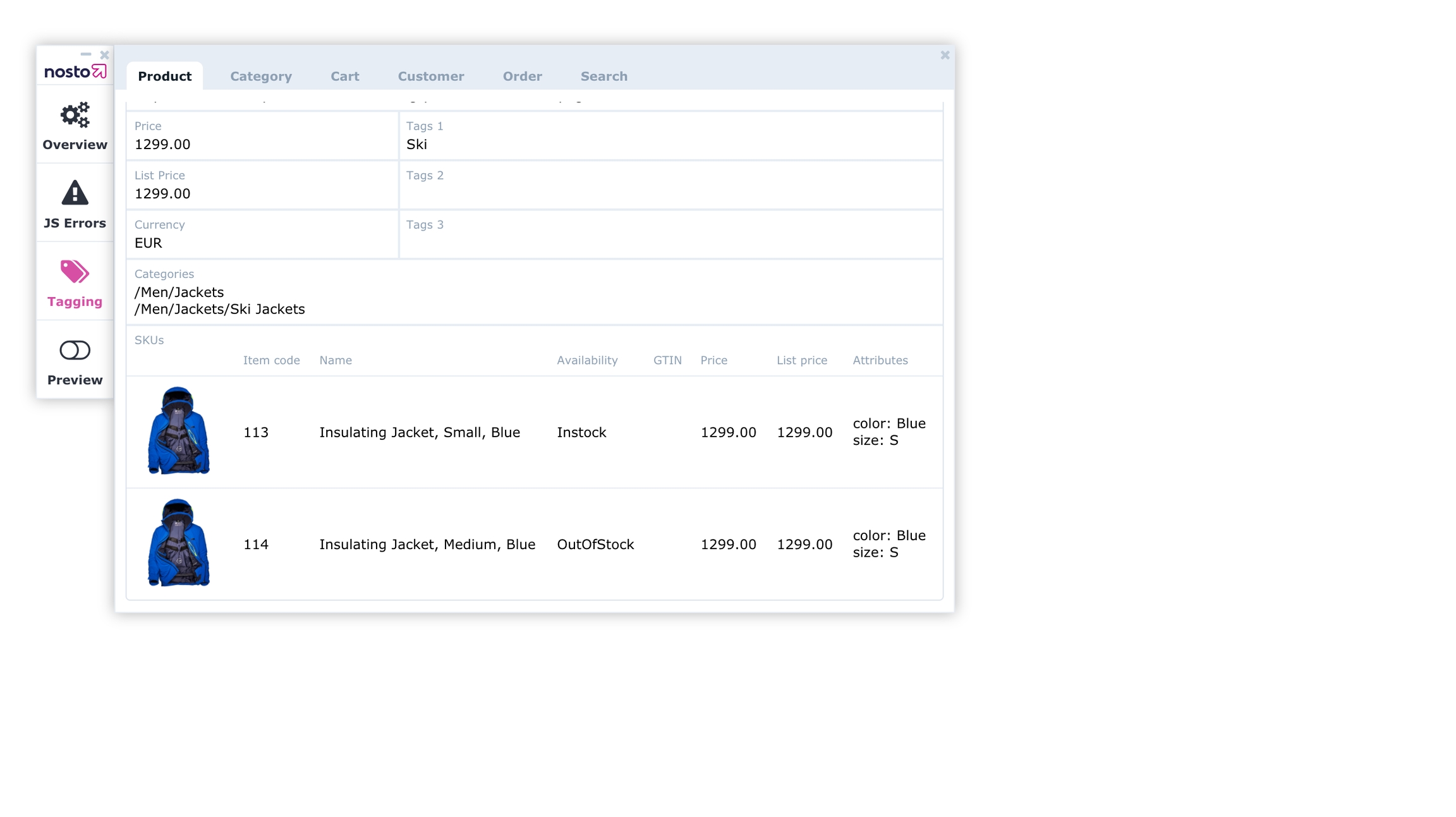

FAQ
Do I need to view events for when an SKU is viewed?
No, Nosto does no recommend individual SKUs. While this is something on our roadmap, at the moment, you do not need to send any events when an SKU is selected.
For example, assume you had a product page selling a shoe. In this case, the product tagging would always point to the id of the shoe. No events should be dispatched when the customer selects a particular size such as S, M, L.
Adding support for multi-currency
In this article, you will learn how to implement multi-currency in Nosto. When the implementation is complete, you will be able to display product prices (in any feature) in different currencies.
Prior to the multi-currency implementation, ensure that the Nosto tagging is correctly in place. Some of the tagging must be slightly amended to support multi-currency.
Shopify Multi-Currency
For instructions on integrating with Shopify's multi-currency, please go here.
Changes to the product tagging
The product page tagging must be amended to denote the primary currency code of the product. Typically, most retailers have a primary currency which is the default currency of the inventory.
For example, a US-based retailer who sells in Euros (EUR) and Sterling Pounds (GBP) would have US Dollar (USD) as the primary currency while Euro (EUR) and Sterling Pounds (GBP) would be secondary currencies whose exchange rates would need to be sent via an API.
An additional span tag must be placed within the product page tagging with a class name variation_id. The tag is a child element of the nosto_product element.
Note: The code in the
variation_idelement must remain static, regardless of the currency active on-site. This is the primary currency of your catalog. Althoughvariation_idelement often has the same currency code as in theprice_currency_codeelement and may seem redundant, they support different use cases and both need to be tagged.
Do child-products (SKUs) support multi-currency?
Yes. Prices for all SKUs will automatically be converted using the same logic. As long as your SKUs are tagged, no additional changes are needed.
What about the prices in the cart and the order tagging?
The cart and order tagging can be left as-is but the prices must be in the customer's currently active currency. For example, a customer shopping in Swiss Francs (CHF) should have all the cart items tagged in Swiss Francs (CHF). Failure to do so will result in incorrect prices in any triggered mails such as abandoned cart or order followup.
Specifying the active currency
Once you have amended the product tagging, an additional DIV element must be added to all the other pages (including the product page itself). The tag should not be encapsulated in the nosto_product DIV tag. The information sent in the tag refers to the currency active of the customer.
For example, on the site of a US-based retailer who sells in Euros (EUR) and Sterling Pounds (GBP), if the customer changes the currency to Sterling Pounds (GBP), the nosto_variation element should show GBP. If the customer changes the currency to Euros (EUR), the nosto_variation element should show EUR.
Sending the exchange-rates
In order to send the exchange rate multipliers to Nosto, you will need to use our exchange-rates API. Below is a small snippet of what the payload looks like.
In the example above, 0.77 is the exchange rate from US Dollars (USD) to British Pounds (GBP) and 0.91 is the exchange rate from US Dollars (USD) to Euros (EUR).
The valid_until entry defines the expiration date. When the expiration date is reached, the exchange rates won't be applied anymore and prices will be hidden for all the secondary currencies to prevent displaying outdated prices.
When recommendations are served, then exchange rates are dynamically applied to the product prices to reflect the active currency.
Enabling multi-currency from the admin
Once the tagging changed have been done and the API implemented, you need to configure and enable it from your admin panel under Settings > Other > Multi-Currency. Toggle the Use Multiple Currencies and Use Exchange Rates switches on and set the variation ID of the primary currency via the input field and toggle on the exchange rates switch.
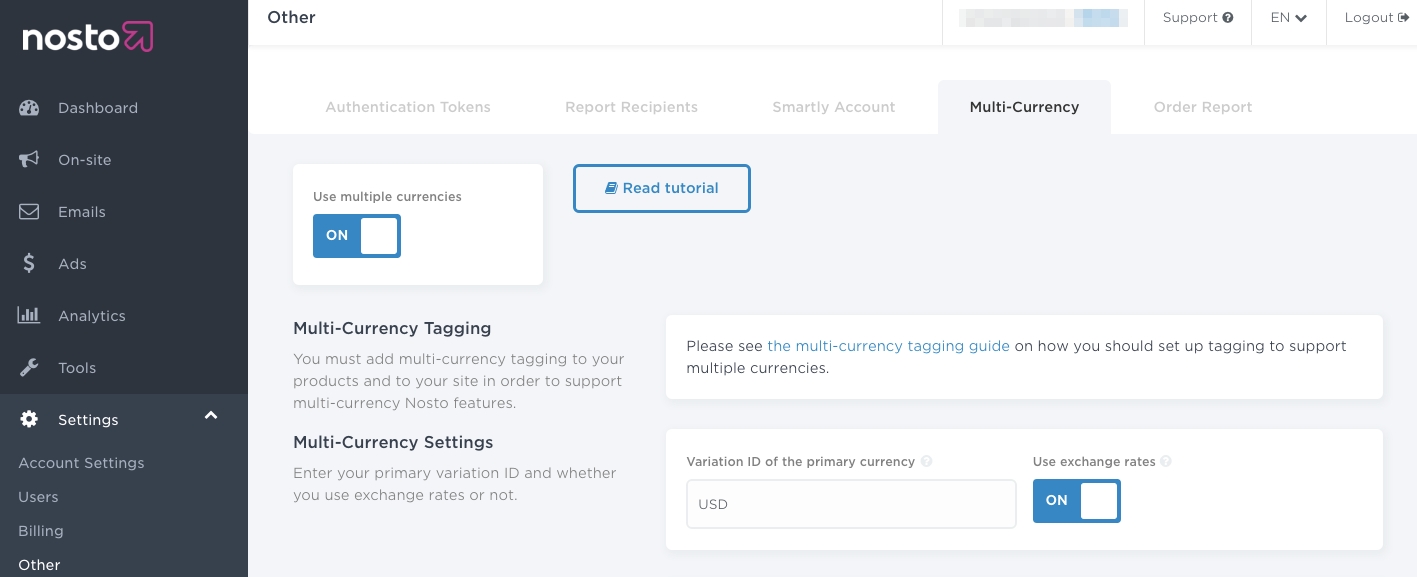
Note: Ensure that the Variation ID of the primary currency matches the value sent via the
variation_idelement in the product tagging.
You will also need to configure the price formatting for your primary and secondary currencies.
Reviewing your changes
Once you enabled multi-currency and made an API call, you can review the exchange rates received by Nosto by navigating to Settings > Other > Multi-currency.
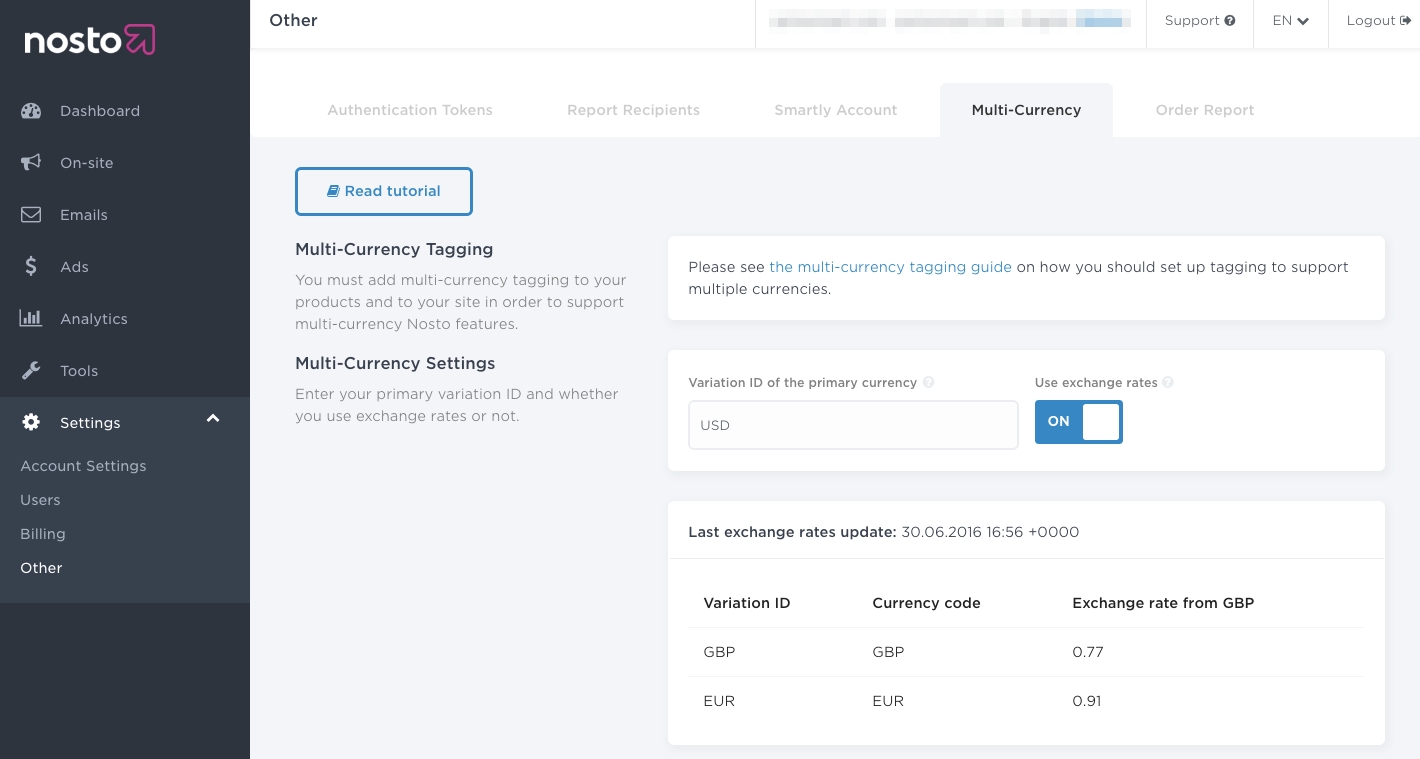
You can also preview the product prices for different currencies by navigating to Tools > Products and choosing a product.
You will see one or more dropdowns that contain the prices and price calculation for the currency.
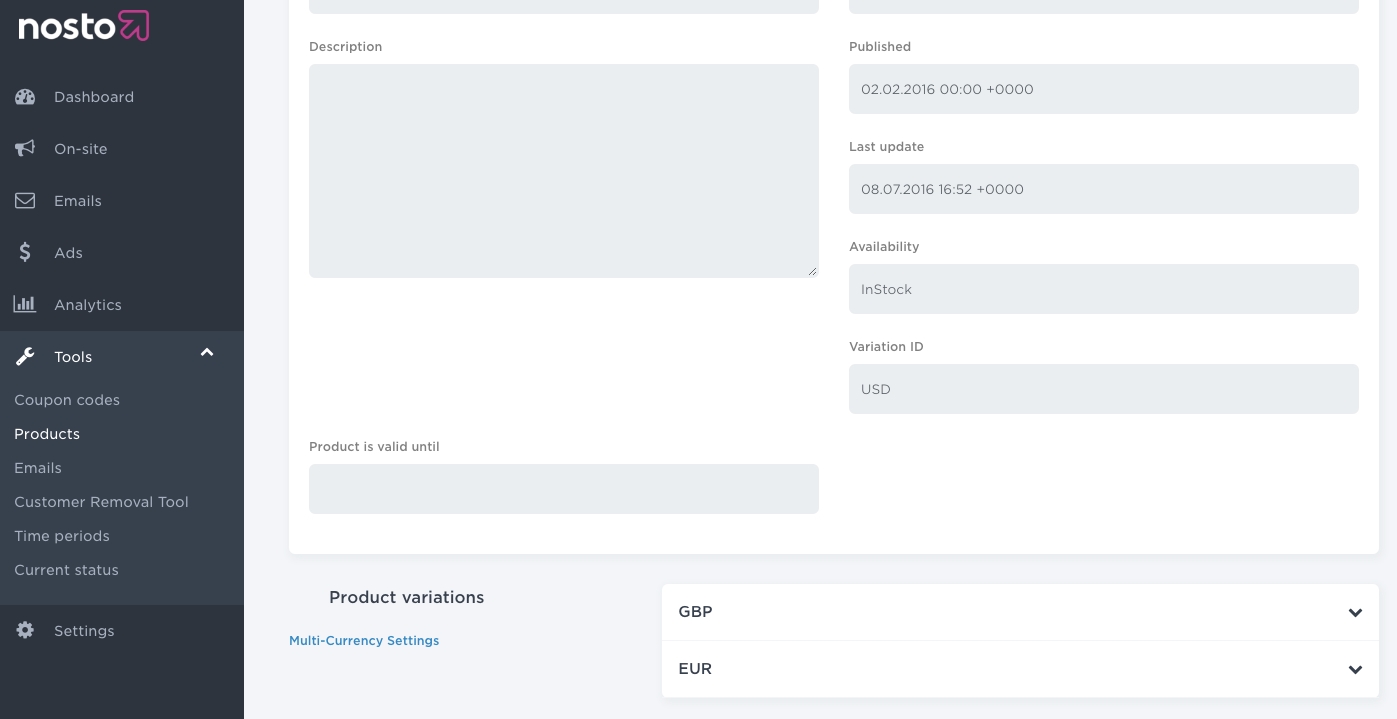
When you have reviewed your set-up, Nosto updates in real-time product prices for all the currencies and display the appropriate currency to the right target groups of users. You’re all set and ready to go live with our features.
Adding support for customer group pricing
In this article, you will learn how to implement multi-variants in Nosto. When the implementation is complete, you will be able to display different products at different prices to different customer groups.
Note: You can only change the pricing and the availabilities using this feature.
Note: You cannot use SKUs with this feature at the time of writing.
You will need to implement the multi-variate tagging if you have any such scenarios:
Your store has different prices for B2B and B2C customers
Your store has different prices for logged-in and logged-out customers
Your store has different prices for loyalty customers
Your store has different prices and availabilities for different locations
Prior to the multi-variate implementation, ensure that the Nosto tagging is correctly in place. Some of the tagging must be slightly amended to support multi-variants.
Changes to the product tagging
The product page tagging must be amended to denote the primary variation code of the product.
For example, a retailer who has different prices for normal and loyal customers would have GENERAL as the default variation id and LOYAL as an extra variation.
An additional span tag must be placed within the product page tagging with a class name variation_id. The tag is a child element of the nosto_product element.
Note: The code in the
variation_idelement must remain static, regardless of the current context. For example, if a loyal customer is logged in, thevariation_idfield would stillGENERALand not change.
What about the prices in the cart and the order tagging?
The cart and order tagging can be left as-is but the prices must be in the customer's currently active currency. For example, a customer shopping in Swiss Francs (CHF) should have all the cart items tagged in Swiss Francs (CHF). Failure to do so will result in incorrect prices in any triggered emails such as abandoned cart or order followup.
Specifying the active variation
Once you have amended the product tagging, an additional DIV element must be added to all the other pages (including the product page itself). The tag should not be encapsulated in the nosto_product DIV tag. The information sent in the tag refers to the segment of the customer.
For example, on the site of a retailer, who has different prices for normal (GENERAL) and loyal (LOYAL) customers, if the customer is a logged in customer and is a known loyalty customer, the nosto_variation element should show LOYAL. If the customer logs out or a new customer visits, and there is no way to identify him as a loyal customer, the nosto_variation element should show GENERAL.
Enabling multi-variants from the admin
Once the tagging changed have been done and the API implemented, you need to configure and enable it from your admin panel under Settings > Other > Multi-Currency. Toggle the Use Multiple Currencies switch on and Use Exchange Rates switch off and set the variation ID of the primary currency via the input field and toggle on the exchange rates switch.
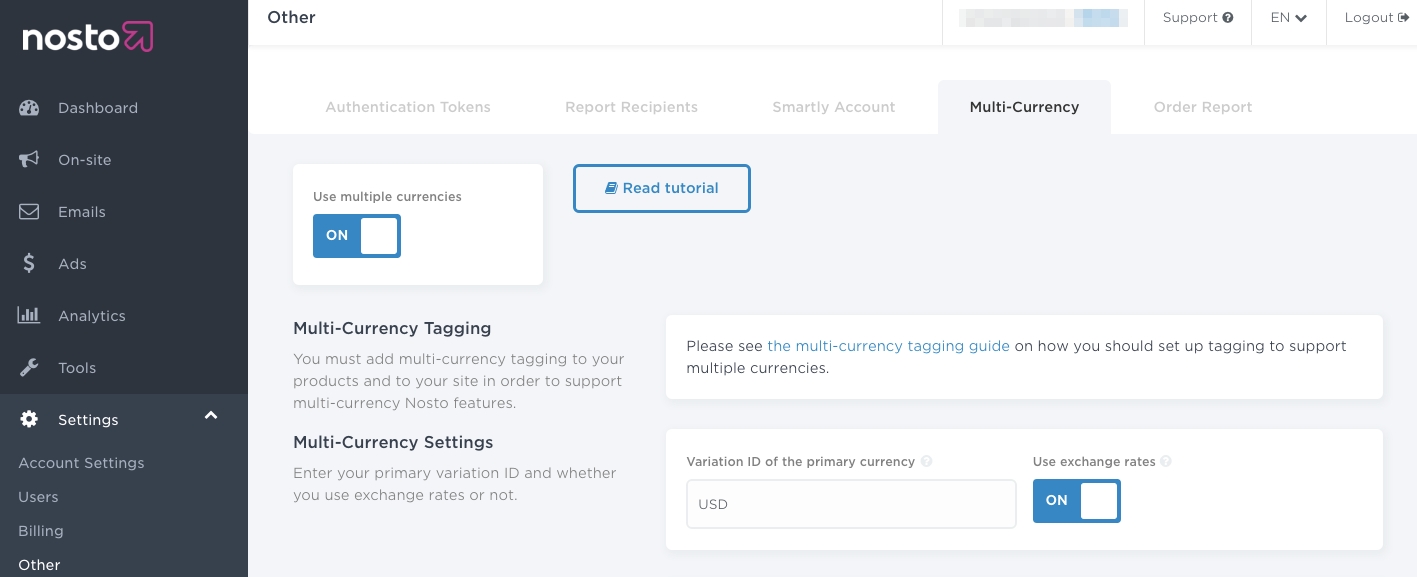
Note: Ensure that the Variation ID of the primary currency matches the value sent via the
variation_idelement in the product tagging.Note: Multi-variants cannot be used in conjunction with exchange-rates based multi-currency feature. You must keep the Use Exchange Rates switch off.
You will also need to configure the price formatting for your primary and secondary currencies.
Reviewing your changes
Once you enabled multi-variants you can preview the product prices for different groups by navigating to Tools > Products and choosing a product.
You will see one or more dropdowns that contain the prices and the availability for that group.
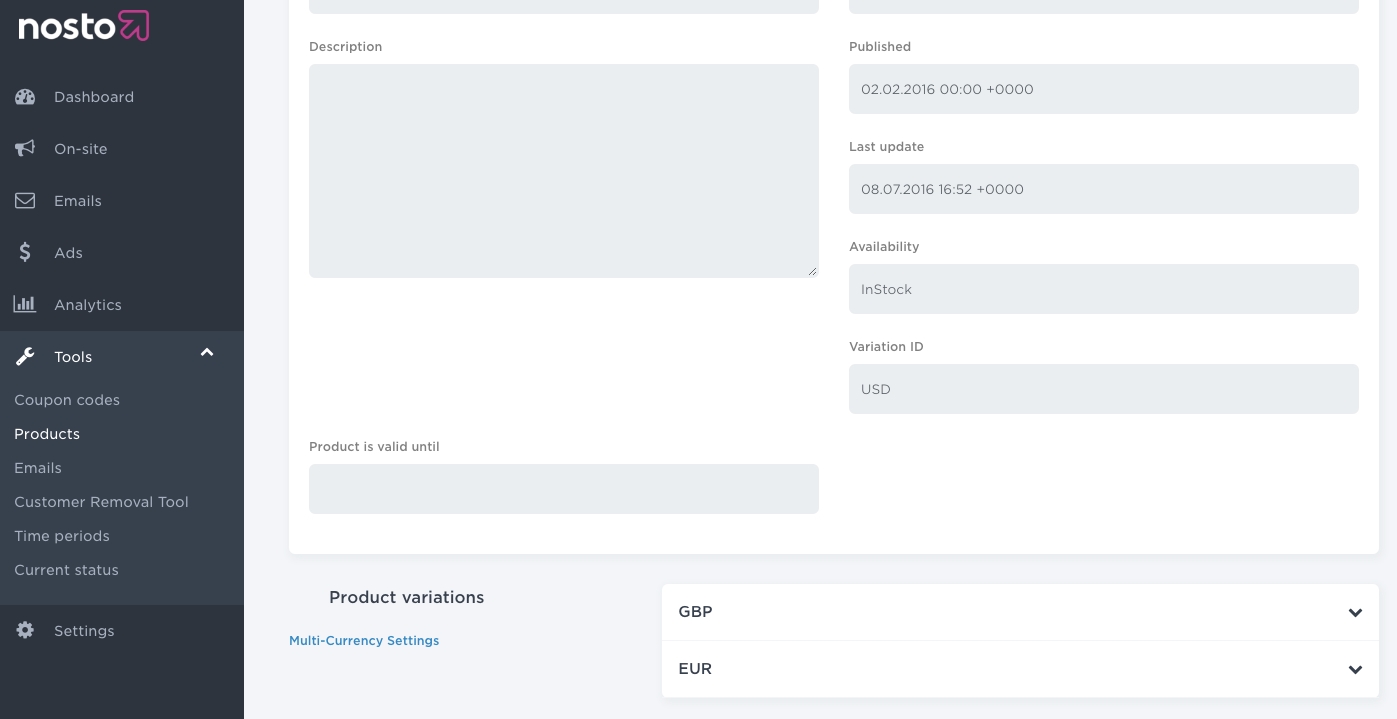
When you have reviewed your set-up, you’re all set and ready to go live with our features. Nosto will automatically handle the different customer groups across its feature set.
FAQ
The nosto parameter allows Nosto to attribute clicks on content and recommendations. In the event, you'd like to omit the parameter, you'll need to manually send the product-view event. You can do so by executing the following snippet.
How the attribution is tracked will be entirely dependent upon your implementation.